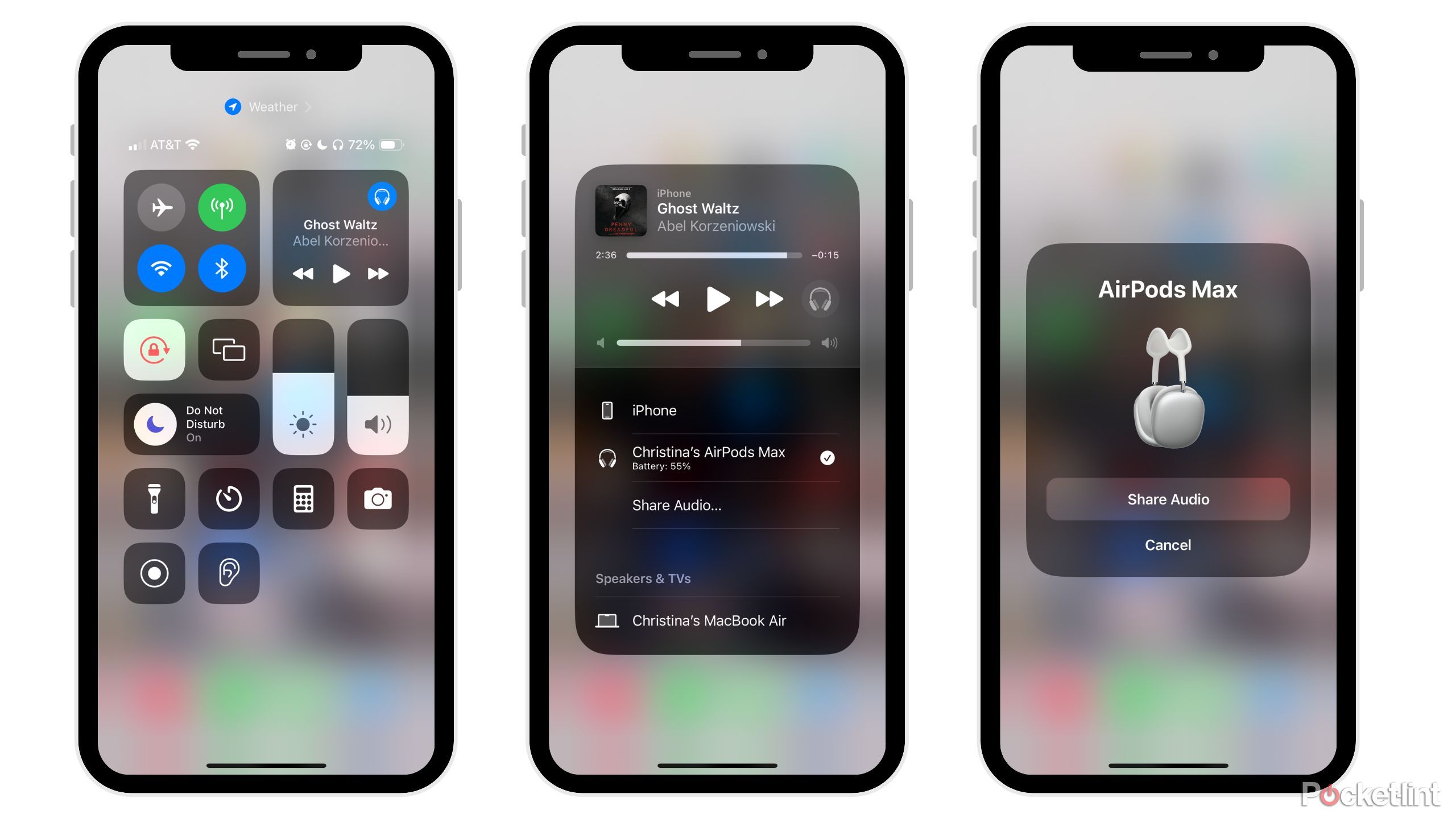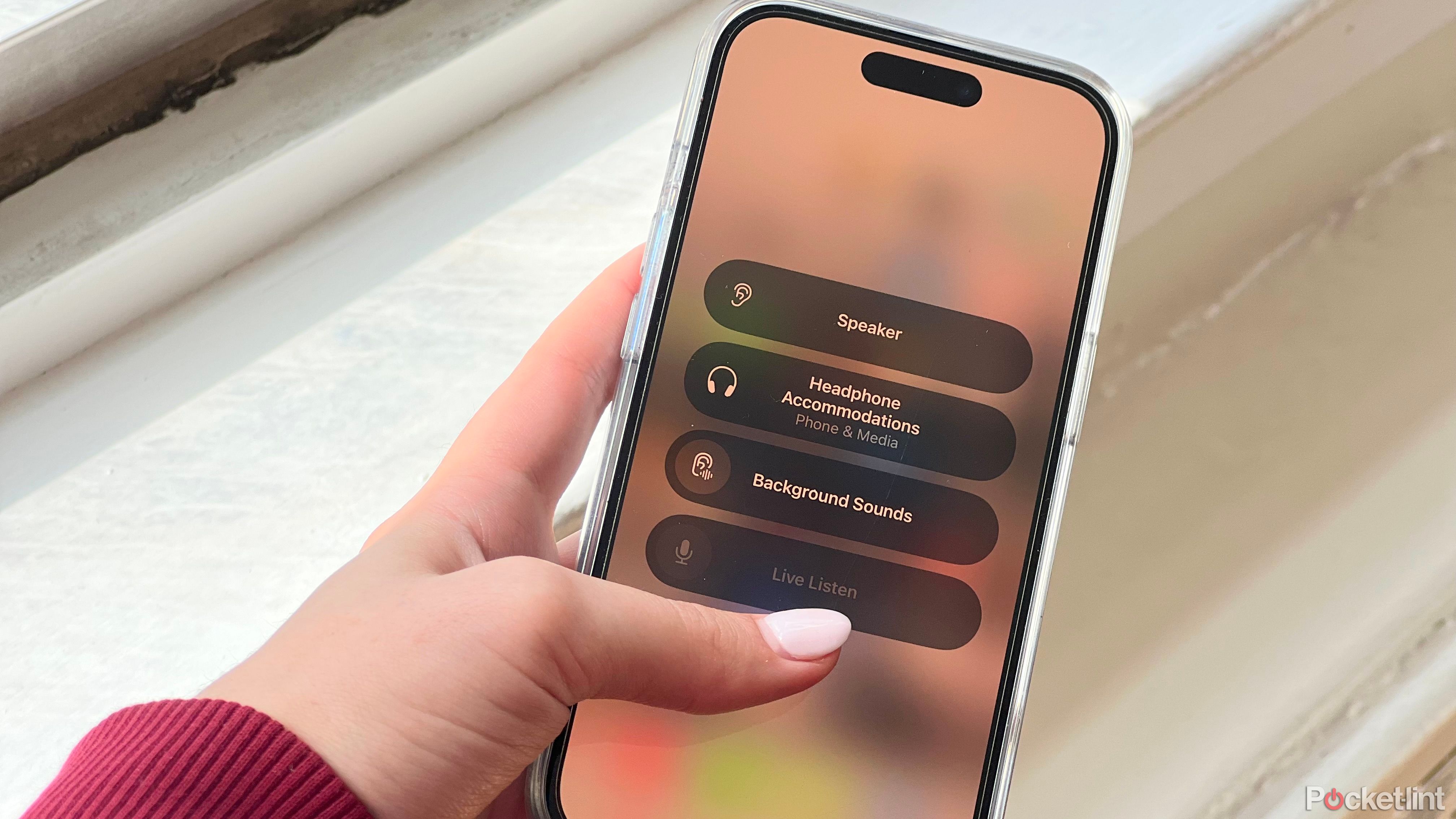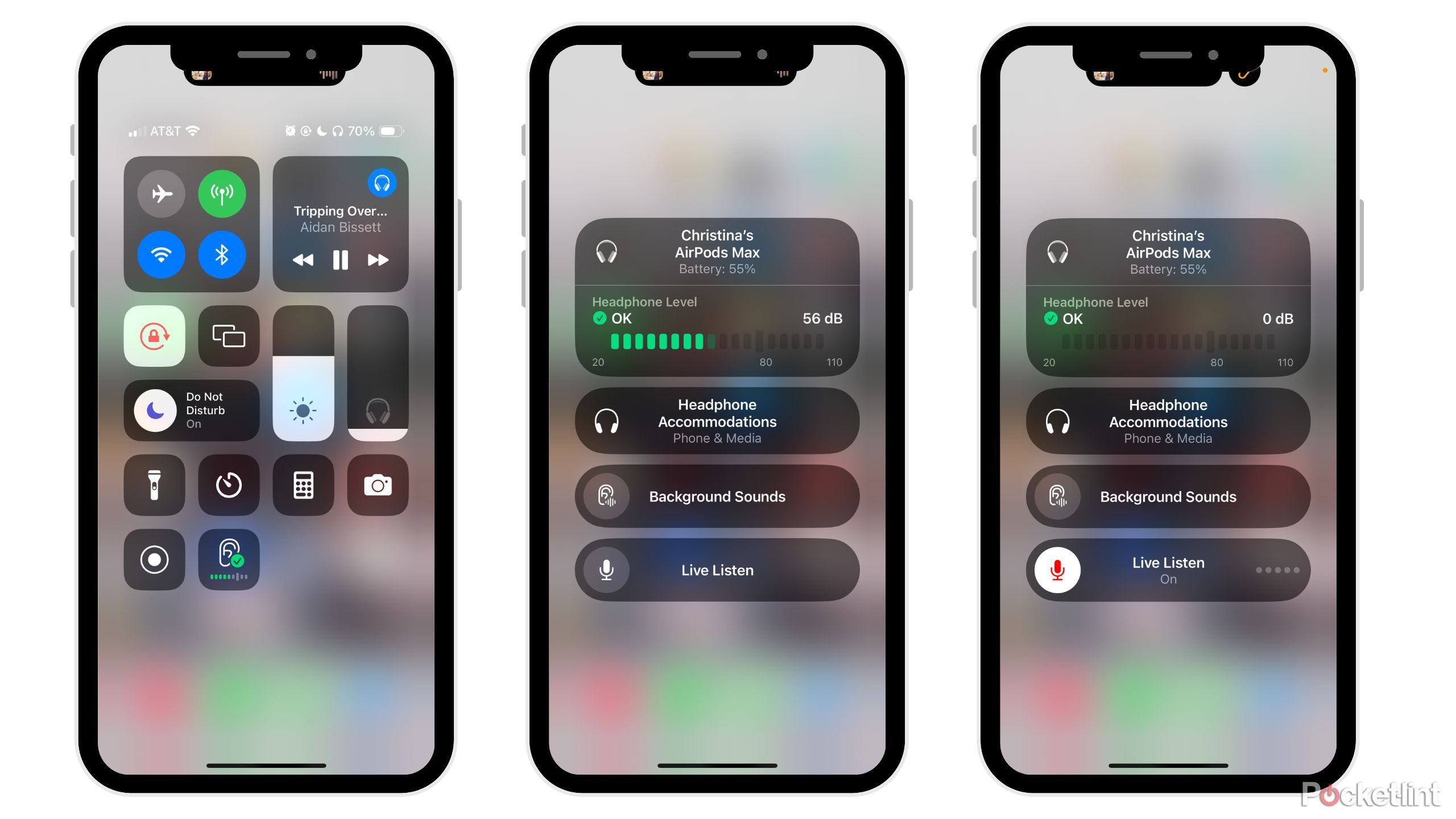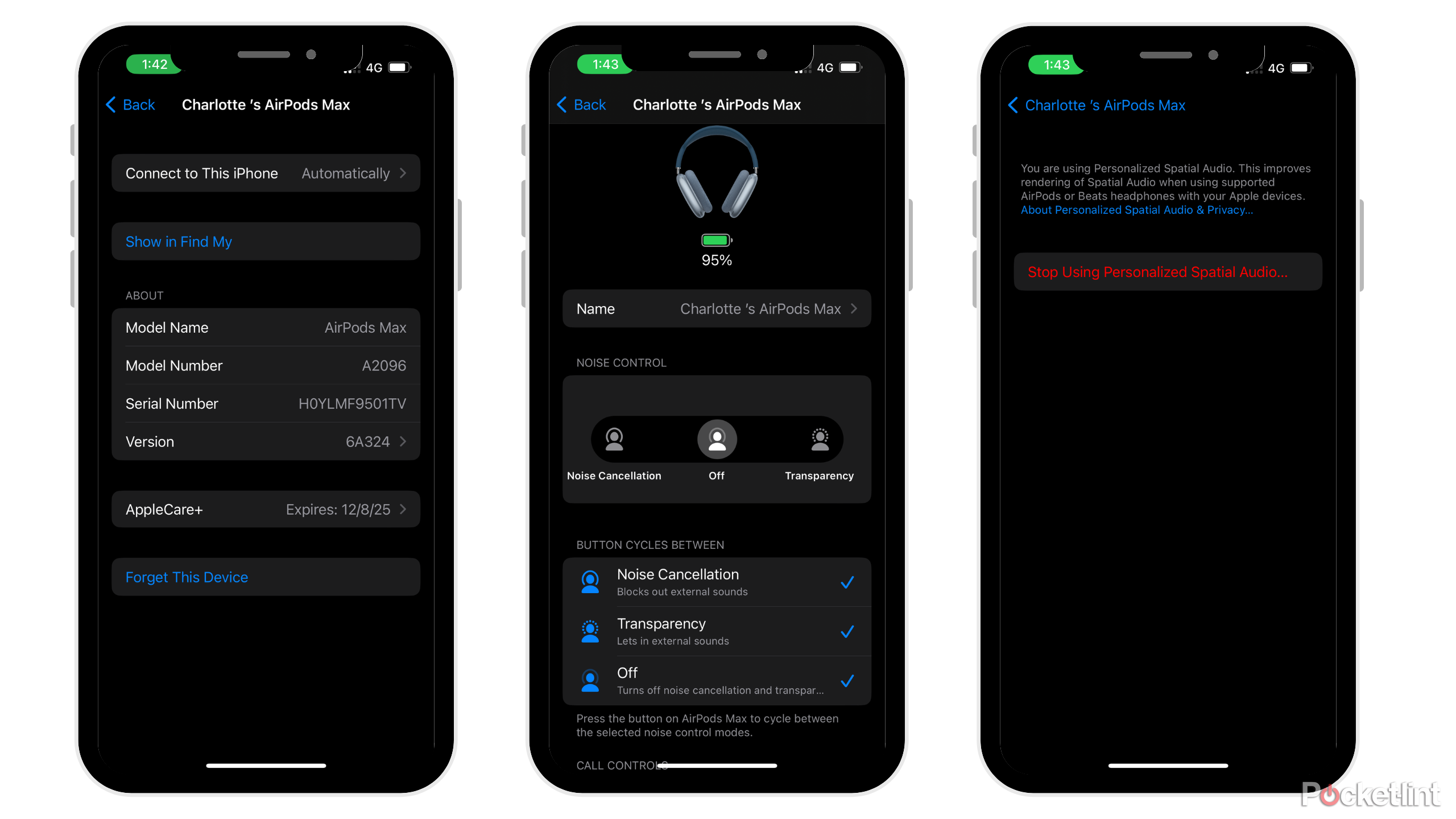Key Takeaways
- Share audio easily with another AirPods user by swiping down, tapping the headphones icon, and selecting ‘Share Audio.’
- Amplify sound with Live Listen feature, useful for interviews or in noisy environments, accessed by wearing your AirPods and tapping on the ear icon.
- Maximize battery life by turning off Active Noise-Cancelling and Spatial Audio when not in use to save battery on your AirPods Max.
I’ve owned the ultra trendy AirPods Max headphones for a couple of months now, and I’m still constantly discovering new ways to make the most out of them. Although the AirPods Max has yet to receive an update since 2020, the headphones still have a lot of hidden features that make them technologically relevant in 2024.
4 features that would make AirPods Max 2 my go-to over-ears
Apple’s AirPods Max 2 are rumored to be released this year, and these 4 features would convince me to upgrade from the first iteration.
Of course, there are the more advertised AirPods Max specs and capabilities, like Spatial Audio or the different noise-cancelling levels, but there are several features I’ve only begun to notice and take advantage of since using them more. If you just bought the AirPods Max or are looking for new ways to use Apple’s iconic and trendy headphones, here are the top features I use every day and recommend that you do, too.
1 Share audio with another AirPods set
Get in-sync with your friend’s audio

Prior to owning my AirPods Max, I owned Bose Noise Canceling 700 headphones. My favorite aspect of the Bose headphones was the ability to easily share audio among Bose devices using the Bose Connect app. When I got my AirPods Max, I didn’t think there was an easy way to share audio between Apple devices. Little did I know I was wrong.
To share audio between AirPods:
- Swipe down from the right corner to reveal the control panel
- Tap the headphones icon
- Select ‘Share Audio’
- Choose the pair of AirPods you want to share audio with
Then, voilà — you can easily share audio with your friends who are also using AirPods.
2 Utilize Live Listen
Hear conversations clearly with Live Listen
Truthfully, I just found out about this feature the other day. Live Listen is a feature Apple initially developed for people with hearing impairments. However, everyone can take advantage of this feature. Live Listen helps to amplify sound, allowing users to hear better, which can be especially useful when you’re interviewing people, or you’re in a noisy environment. I can’t wait to use Live Listen the next time I interview people for future articles.
Live Listen helps to amplify sound, allowing users to hear better, which can be especially useful when you’re interviewing people, or you’re in a noisy environment.
To use Live Listen, follow these steps:
- Wear your AirPods and connect them to your Apple device
- Open your control center
- Tap on the ear icon
- If you don’t see the ear icon, go to your settings and select ‘Hearing’
- Tap the name of your AirPods and connect
- Position your device near the sound source and listen
3 Maximize battery life
Save your battery by shutting down some key features
Here are some tips for getting the most use out of your AirPods Max battery life.
Turn off the Active Noise-Cancelling.
- Go to your settings while your headphones are connected.
- Select the ‘AirPods Max’ option.
- Then, switch off the ANC and Turn off Spatial Audio.
- To turn off Spatial Audio — go to your settings while they are on your head and hit ‘AirPods Max.’
- Then switch off the Spatial Audio.
Turn off Bluetooth.
- Go to Bluetooth in your Settings.
- Select your AirPods Max.
- Toggle the ‘Forget this Device‘ option.
To turn these features back on, you just need to go to your settings and reverse what you did above. Turning off these special features when not in use will help your AirPods Max preserve its battery life.
4 Turn up the volume before answering calls
Improve your call quality by turning up the volume beforehand
Despite the great sound quality of the AirPods Max, there can be some audio clarity issues when it comes to answering a phone call. To avoid this, make sure to have the volume on your device already turned up before answering phone calls for the other person to hear you better.

How to clean and disinfect your AirPods and AirPods Max
Based on our own experience and Apple’s official steps, here’s how to properly spring clean your in or over ear Apple headset.
5 Answer a call without touching your phone
Use the digital crown to answer calls (and do some other things)
This isn’t as much a niche trick as it is something that took me a long time to realize how to take advantage of. Although there aren’t a lot of buttons on your AirPods Max, there are so many ways to answer a phone call using the digital crown on your AirPods Max.
This isn’t as much a niche trick as it is something that took me a long time to realize how to take advantage of.
Here’s my favorite six digital crown tricks to take advantage of your AirPods Max call options:
- Single-press the crown to answer or end a phone call.
- Double-press the crown to reject a call.
- When on two active calls — double-press the crown to hang up on the current call and switch to the other conversation.
- To put an incoming call on hold, single-press the crown to answer and put the current conversation on hold.
- Hold the crown to reject an incoming call.
- To send the call to your phone, double-press the crown on your AirPods Max.
Trending Products

Cooler Master MasterBox Q300L Micro-ATX Tower with Magnetic Design Dust Filter, Transparent Acrylic Side Panel…

ASUS TUF Gaming GT301 ZAKU II Edition ATX mid-Tower Compact case with Tempered Glass Side Panel, Honeycomb Front Panel…

ASUS TUF Gaming GT501 Mid-Tower Computer Case for up to EATX Motherboards with USB 3.0 Front Panel Cases GT501/GRY/WITH…

be quiet! Pure Base 500DX Black, Mid Tower ATX case, ARGB, 3 pre-installed Pure Wings 2, BGW37, tempered glass window

ASUS ROG Strix Helios GX601 White Edition RGB Mid-Tower Computer Case for ATX/EATX Motherboards with tempered glass…