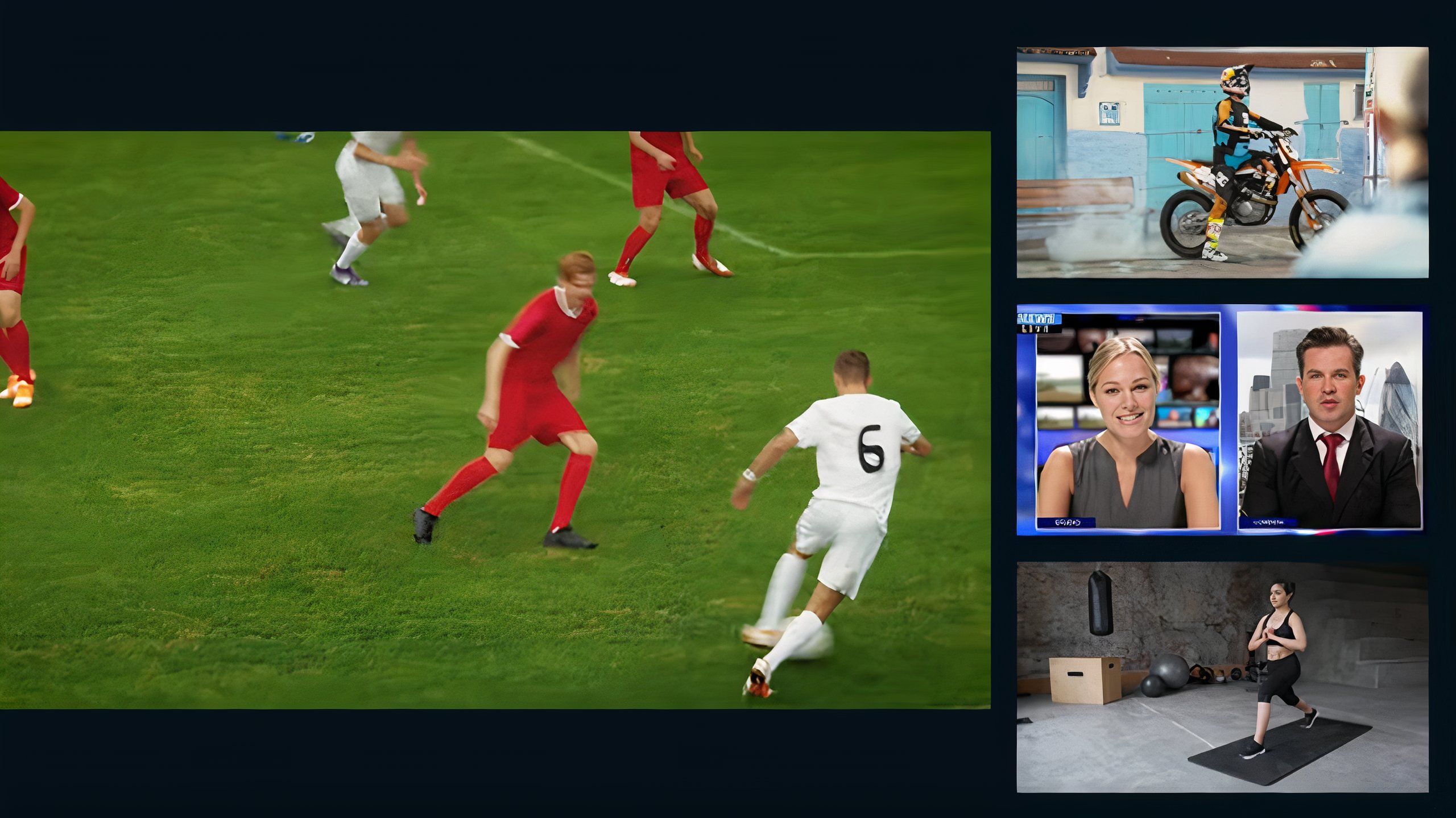Key Takeaways
- The remote features direct access buttons for popular streaming services.
- Built-in voice control make search and navigation easy.
- Home button helps you get back to start amid all your apps and services.
The Samsung remote has come a long way. As a fan of the company’s TVs for some time, it wasn’t too long ago that I still wielded its sizable, somewhat clunky remote that lacked customization and efficiency. It was filled with far too many buttons, and it certainly didn’t feel at all smart or unique.
As competitors, including Roku, Apple, and Sony, have raced to create remotes that fit modern needs, Samsung has also evolved. The SolarCell remote now boasts many of the key features that have become ubiquitous while setting itself apart by employing a battery that can charge via light.
There are a couple different versions of the SolarCell remote, but they generally allow for the same functions and conveniences.
Here’s all you can do with the Samsung remote.
Samsung SolarCell Remote
The Solar Cell remote features voice control and direct-access buttons for four streaming services.
1 Jump to a popular streaming service
Direct access buttons are convenient
The SolarCell One remote understands you’ve a lot of content to watch from a lot of different streaming services. While older models only had a couple buttons that would lead directly to a specific app, the latest version has four. This remote features respective buttons that will take you to Netflix, Amazon Prime, and Disney+.
Chances are that you are subscribed to at least one or two of these services; if you’re like me, you’ve all three (or a family member has all three). While Tizen OS makes it fairly simple to pull up your apps and find the service of choice with relative speed and ease, having a dedicated button is mighty helpful.

How to use Google TV’s Find My Remote to locate your lost remote in seconds
Check that your hardware is compatible first.
I did mention there are four buttons, while only offering three of the examples. That’s because Samsung also includes a button that will direct you to Samsung TV Plus, which is the company’s collection of free channels. There isn’t much good content here, and like with so many other so-called “free” channels, it’s populated with ads. I could do without this button.
2 Search for titles
Handy voice assistance
On the top of the remote on the right side is a button with a microphone icon. Pressing this activates the voice control feature of your Samsung TV, via the remote, allowing you to ask questions and find where you want to go.
While Samsung TVs are now only compatible with two virtual assistants in Bixby or Alexa, having lost Google Assistant back to Google, there is still plenty of use for voice control from your remote.
The most convenient use of the voice feature is simply to search for a title. The analog search function on Samsung TV’s isn’t anything particularly special, so using your voice is not just faster and easier, but likely more precise as well. Via the remote, you can also direct the TV to open a specific app, which is the next best thing to have a specific button that takes you to a service.
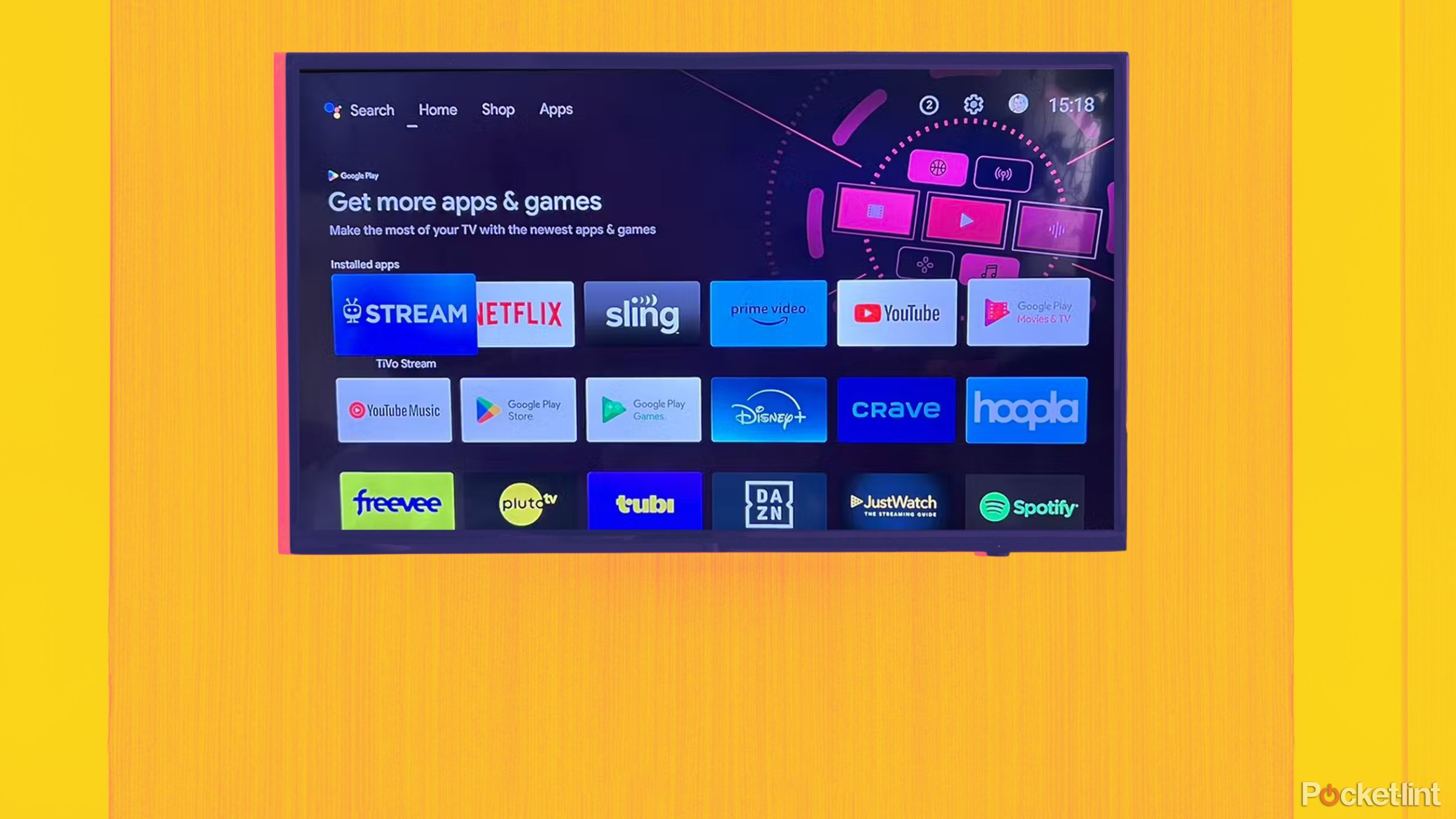
I tested both Google TV and Samsung Tizen — here’s which one came out on top
I’ve been a fan of Tizen for years, but Google TV’s recent performance has me switching sides.
As the voice remote connects to your virtual assistant, you can still discuss and request things that are not related to finding the exact show you want to watch, so your remote can serve as a way to rouse your virtual assistant from their slumber.
3 Go home
Helping you get back to the start
Arguably the most important button on any remote, you can return to your home screen by pressing the button at the center of the remote with the icon of a house. It can be very easy to get into the weeds of any given streaming service, moving from the apps home page down a string of genres and categories and “more like this” tunnels until you don’t know where you are anymore or what you’re doing.
0:26

TiVo’s streaming stick enhanced my smart TV and leveled up my content game
Fast navigation and easy access to content make it easier to find what I want to watch.
When you’re searching for something, but you don’t know exactly what you want, the home button will get you back to the starting point so you can reset and try searching anew.
On the top left is a button with colored dots and numbers that combines a bunch of buttons in one to save space. Use it employ specific features on an app via the colored dots or bring up a numeric keypad to type in numbers.
4 Watch multiple screens at once
Multi View for the multi-faceted
The SolarCell remote features a button in the top right corner that looks like a pile of folders stacked on top of each other. This button triggers the Multi View functionality, which allows you to put a few different channels and titles on your screen at the same time.
This does come with a bunch of caveats. Only select Samsung TVs allow for this feature, and only a couple higher-end models allow for any more than two sources at once on the same. The only supported apps right now are Samsung TV Plus and YouTube, although you can still connect your mobile phone or content from a USB input or HDMI source.

I turned my iPhone into a remote for my Samsung TV, and it was surprisingly convenient
Unlike a TV remote, my iPhone is always within reach and just as easy to use to control my screen.
Once you have everything you want connected or made available, the handy button on the remote will help you enact this popular feature.
5 Charge it in the light
Keep the battery lasting longer
As the name suggests, the Samsung Solar Cell one remote boasts a solar cell battery that can recharge using light. There’s not so much a button as there is a light panel on the back. When you’re not using the remote, simply leave the panel facing up so that it can take in any light in the room to keep the battery charged.
0:40

This solar-charging speaker is nearly perfect for my Florida lifestyle except for this one sinking factor
Despite the IP67 rating, the Malibu didn’t hold up after a quick swim.
This is definitely a convenient feature, but it’s worth remembering that remote batteries don’t exactly die quickly. Remotes don’t tend to require a lot of juice, and replacing batteries isn’t something you will do regularly. Still, it’s a worthy addition to a remote that boasts plenty of important conveniences to help you get to all the content you have to watch.
Trending Products

Cooler Master MasterBox Q300L Micro-ATX Tower with Magnetic Design Dust Filter, Transparent Acrylic Side Panel…

ASUS TUF Gaming GT301 ZAKU II Edition ATX mid-Tower Compact case with Tempered Glass Side Panel, Honeycomb Front Panel…

ASUS TUF Gaming GT501 Mid-Tower Computer Case for up to EATX Motherboards with USB 3.0 Front Panel Cases GT501/GRY/WITH…

be quiet! Pure Base 500DX Black, Mid Tower ATX case, ARGB, 3 pre-installed Pure Wings 2, BGW37, tempered glass window

ASUS ROG Strix Helios GX601 White Edition RGB Mid-Tower Computer Case for ATX/EATX Motherboards with tempered glass…