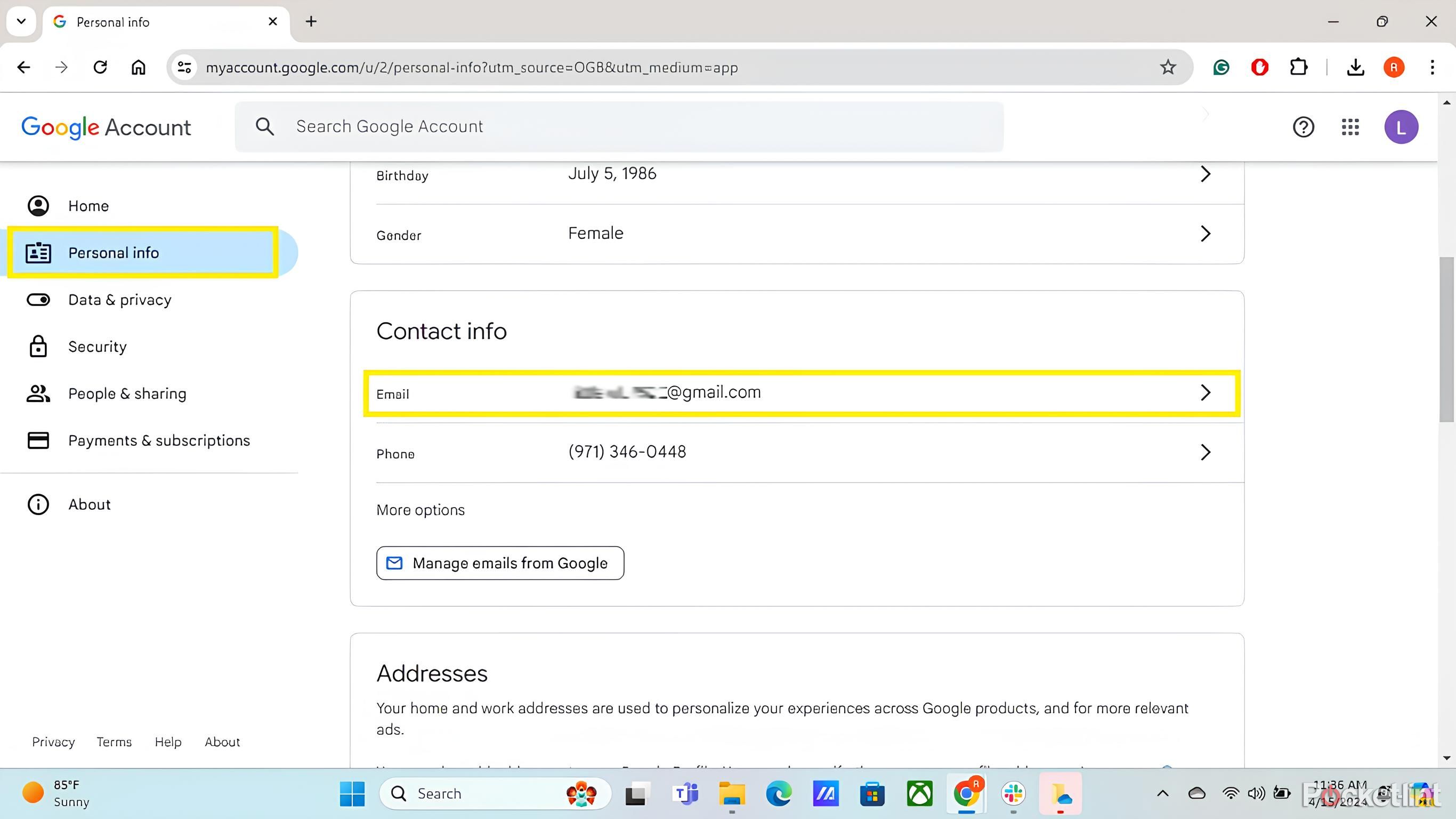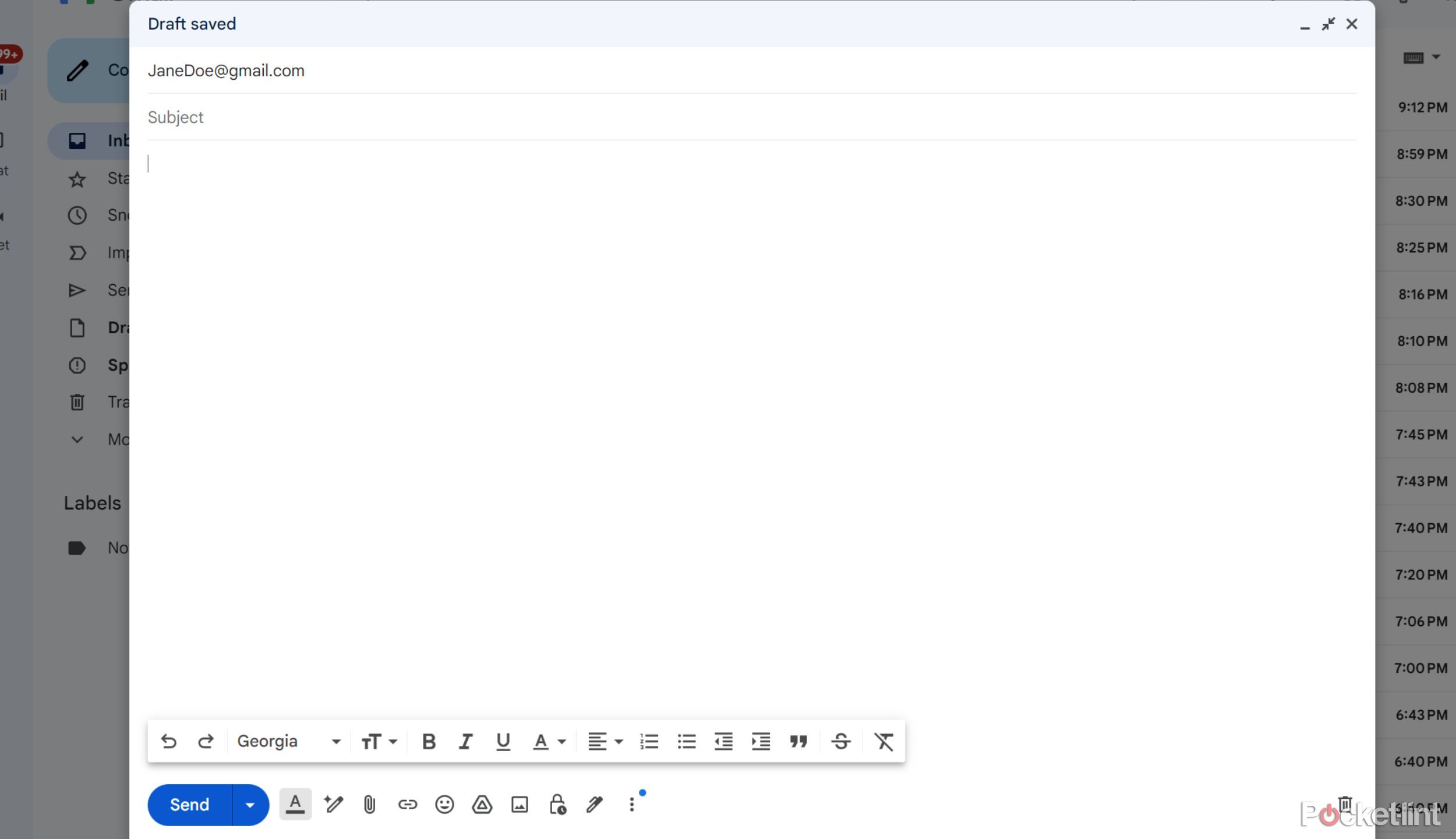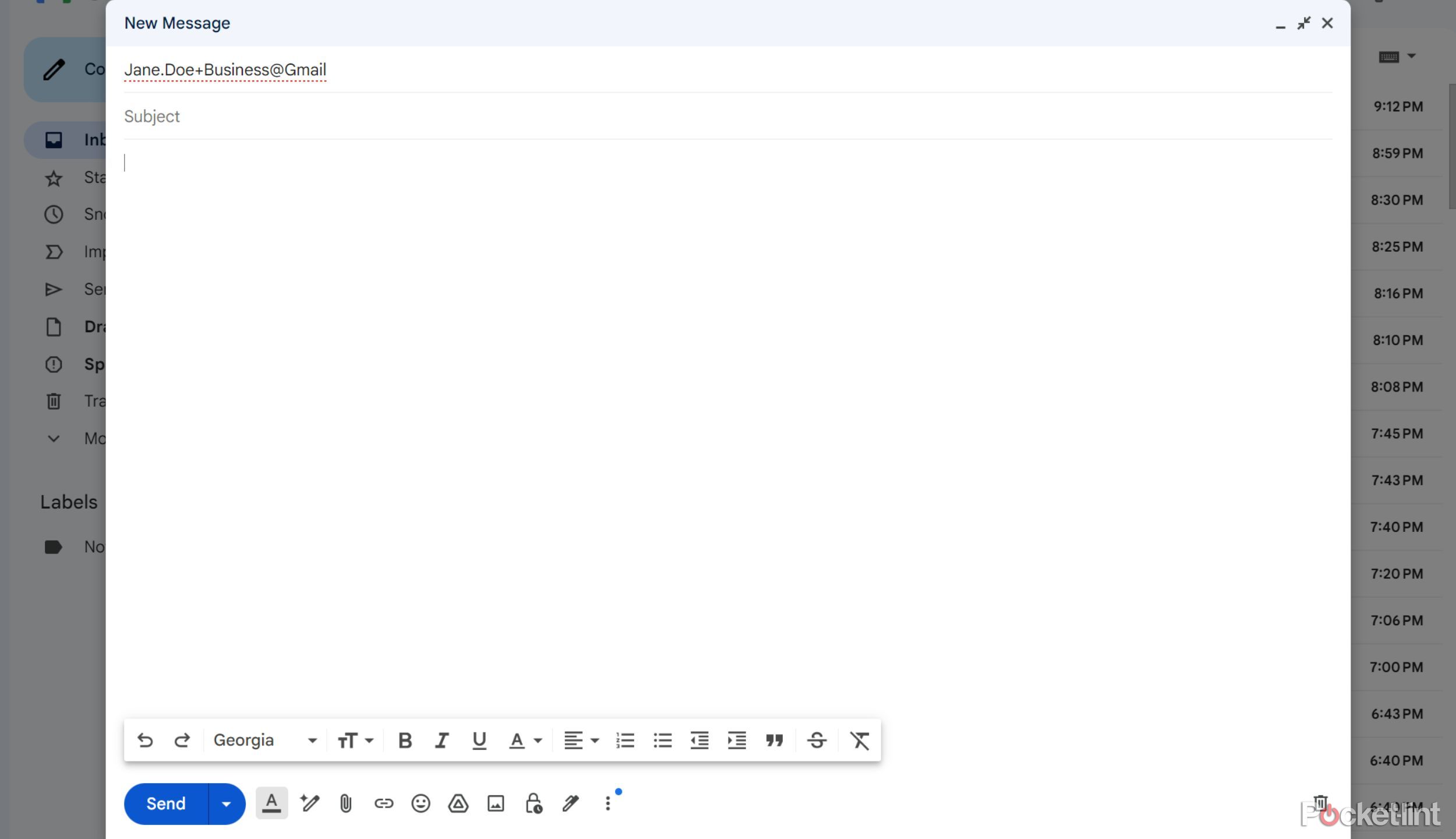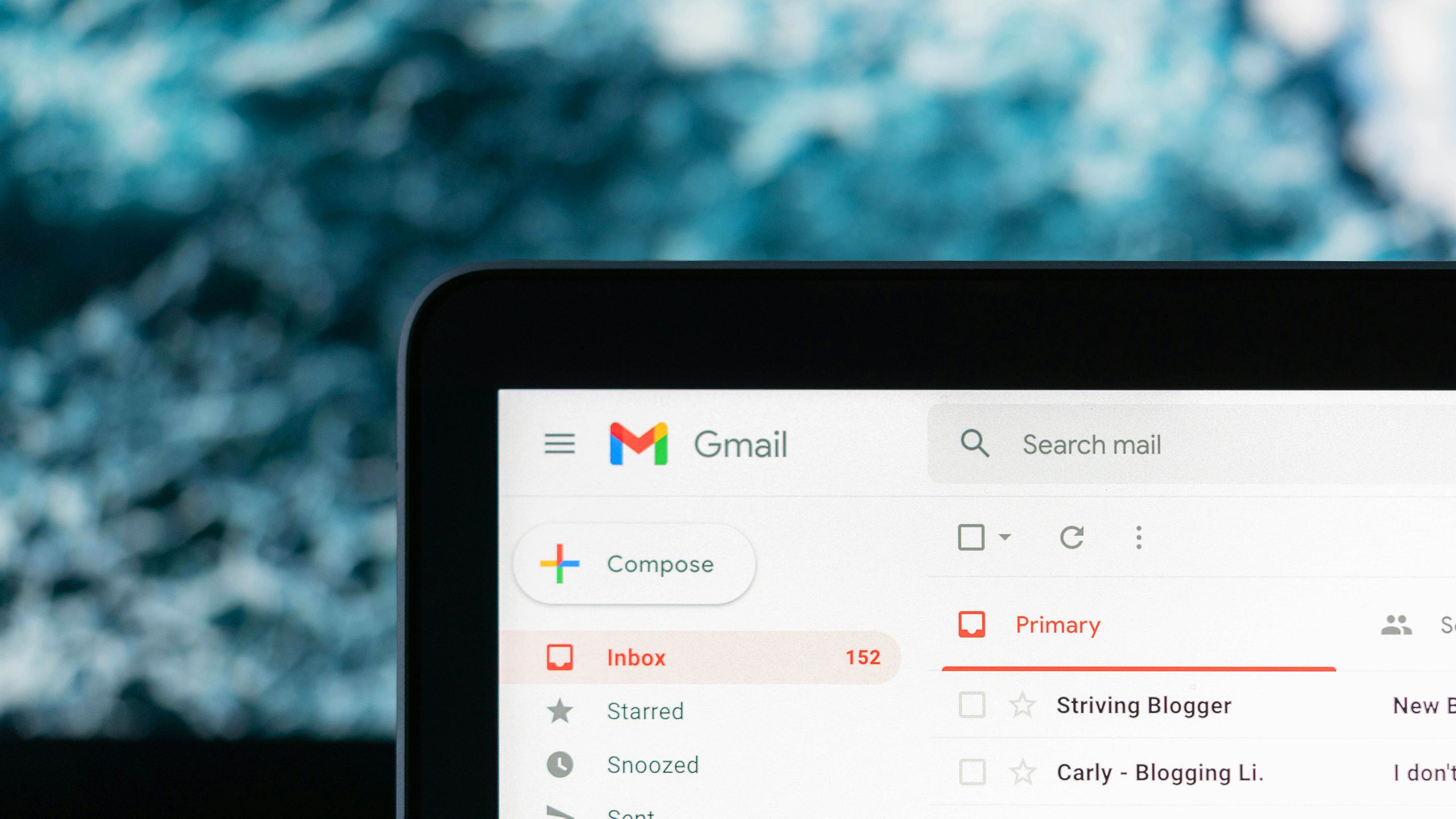Key Takeaways
- If changing Gmail addresses isn’t possible, you have alternatives.
- Gmail allows you to set up aliases, and you can change your display name
- Gmail addresses are also unaffected by dots, and adding a plus sign with a label helps organize and sort emails.
Many people change their names at some point in life, so Gmail should make it relatively easy to change your email address. Unfortunately, you can’t change your Gmail address in most cases, but some workarounds can likely help you achieve your goal.
For example, you can change your display name, or the name that appears next to your Gmail address. Alternatively, you can set up an alias Gmail address to send and receive emails from multiple accounts. Even better, these options don’t require you to give up your old address, so you’ll keep getting important emails from your bank and subscription services without having to update your information.
If you still want to change your Gmail address, here’s how to check if that’s possible, and what to do if you can’t.
How to free up your Gmail storage: Get extra space in your inbox
Hitting your Gmail storage limit can be a real problem, preventing you from using your email entirely. Here’s what you need to do to free some space.
Check if you can change your Gmail address
It’s worth a shot, even if the chances are slim
If you have an address that doesn’t end with @gmail.com linked to your Google account, you can possibly change it. Otherwise, you’ll have to make do with one of the other options discussed below. Follow these steps to see if change is possible:
- Open a web browser and log in to your Google account. Alternatively, open the Gmail app and tap your Profile icon > Google Account.
- Select Personal info on the left side.
- Scroll down to the Contact Info section and select your email address.
- Select Google Account email, then select Edit (the pencil icon) next to your email address. If you can’t select this option, you can’t change your Gmail address.
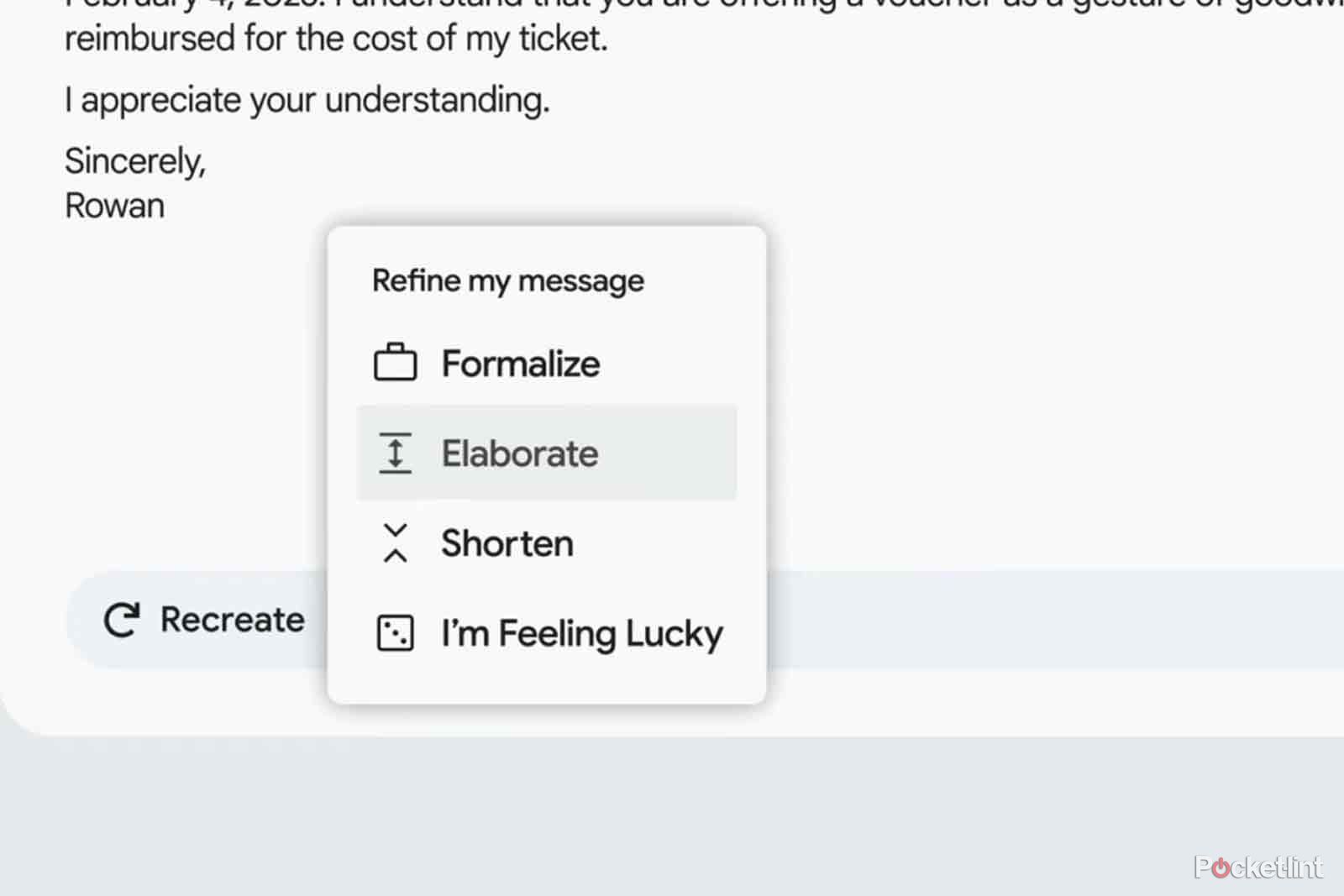
What is Google Help Me Write and when can I use it?
This new feature looks like it could be a major time-saver – find out more here.
Set up an alias in Gmail
Forward emails from one address to another
In Gmail, you can designate an alternate email address as your alias, so any emails sent to that address will also go to your primary inbox. An alias is more than a forwarding address — it links multiple Gmail accounts together.
You can create a new Gmail account, make it the alias for your original account, and tell everyone to send messages to either address. Alternatively, you can make a new account and designate your current email address as the alias, so messages sent to your old email will be forwarded to your new inbox.
After creating a new account, follow these steps to add a secondary email as an alias:
- Open a web browser and log in to Gmail. Sign in using the address you want to be your primary inbox.
- Select the Settings gear in the upper right, then select See all settings.
- Select the Accounts and Import tab.
- In the Send mail as section, select Add another email address.
- Enter the email you want to make your alias (secondary) address. Make sure the Treat as an alias box is checked, then select Next step.
- Select Send Verification.
- Check the secondary account’s inbox, follow the verification link, and select Confirm.
If you return to the settings for your primary account, you’ll see the alias address listed under your primary address in the Send mail as section. From here, you can select make default to switch primary and secondary addresses. You can also choose which address appears in the sender field when replying to messages.
When you compose a new message, your primary address appears in the From field by default. However, if you select the down arrow, you can choose between your primary and secondary addresses.
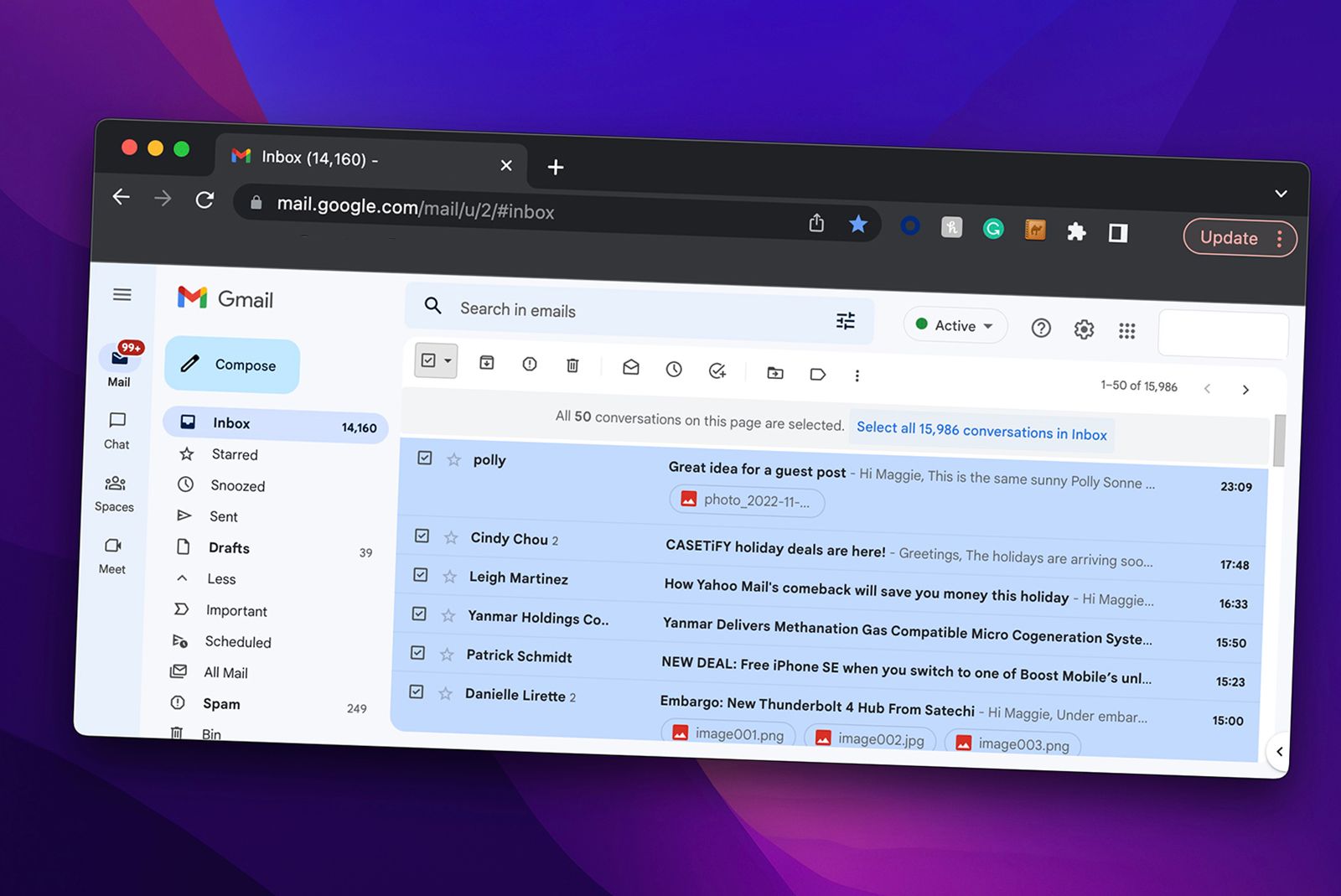
How to quickly delete or archive all your Gmail emails at once
So, you’ve let your Gmail inbox get a little cluttered. If you’re sick of looking at 14,160 unread emails, just delete them. Here’s how.
Change your display name in Gmail
Choose the name people see in their inbox
While you can’t change what comes before @gmail.com, it’s possible to change the name people see when they receive your emails. Follow these steps to change your Gmail display name:
- Open a web browser and log in to Gmail.
- Select the Settings gear in the upper right, then select See all settings.
- Select the Accounts and Import tab.
- In the Send mail as section, select Edit info.
- Select the circle beside the text box and type your preferred display name.
- Select Save changes.
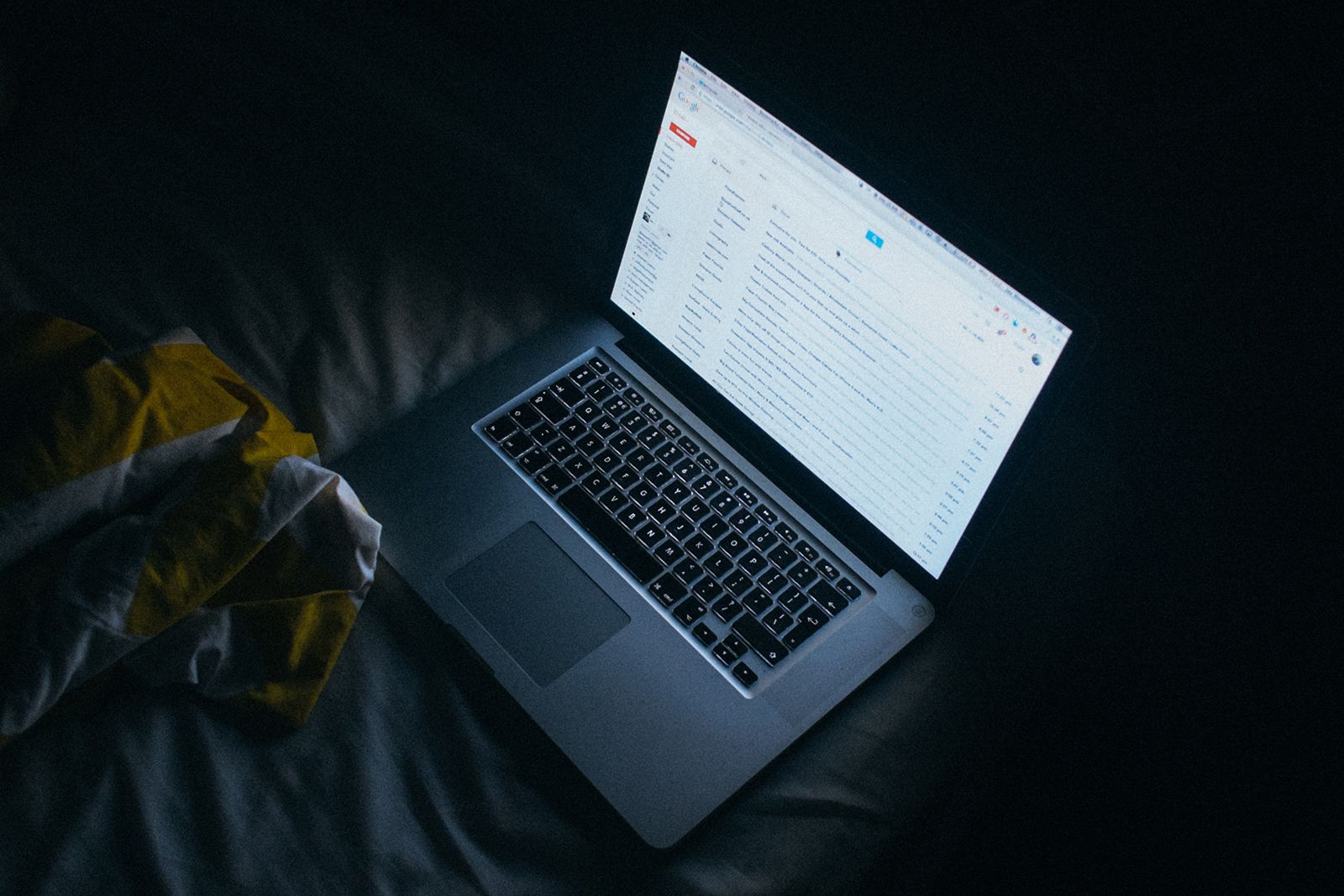
Best Gmail features: 15 Gmail tips and tricks
Gmail is a robust platform with numerous hidden features, so, to get you up to speed, here are 15 of our favourite features.
Add or remove dots in your Gmail address
Include dots, or don’t, because it doesn’t matter
In most cases, Google doesn’t recognize dots (.) in Gmail addresses, so emails sent to [email protected] and [email protected] will go to the same person. Dots only matter for Gmail accounts set up through school or work.
You can’t officially change it, but when you give out your email address, feel free to add or omit any dots. Just don’t add any dots after the @ sign.
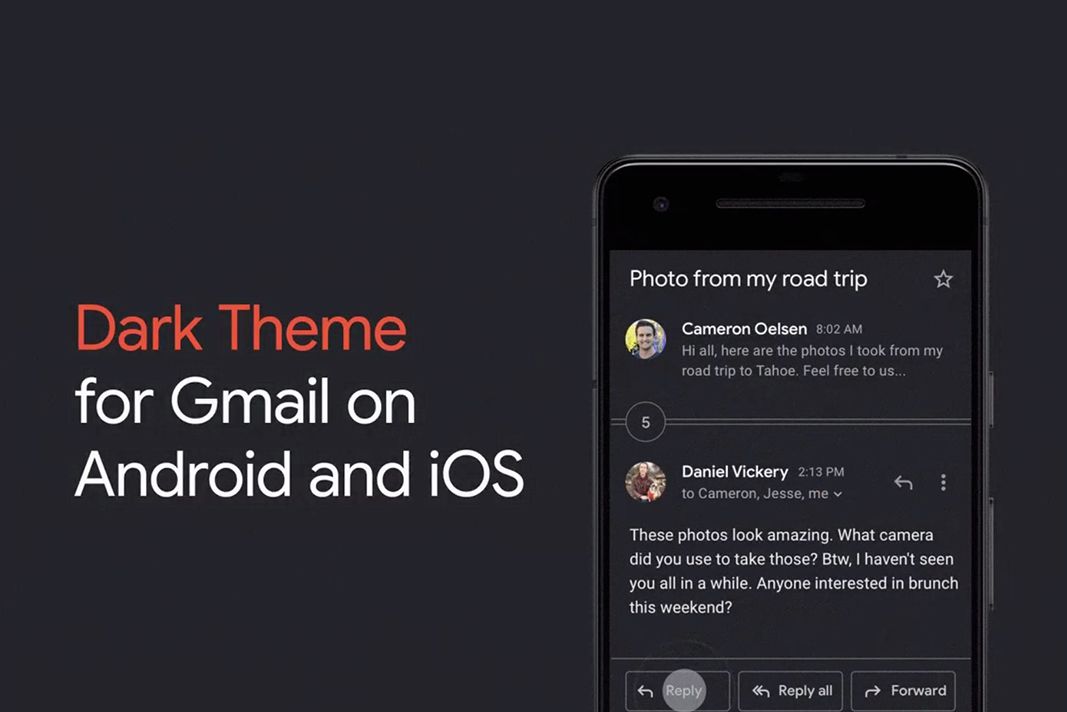
How to turn on Gmail’s dark mode on iPhone and Android
Dark mode has become very popular. Now it has come to Gmail.
Add a plus sign to your Gmail address
Attach a label for easier sorting
When giving out your email, you can add a plus sign (+) to your address followed by any word to create a label. For example, if someone sends an email to Jane.Doe+Business@Gmail, the message will go to [email protected] with the label Business. Then, you can search for the label to see all messages sent to that address. This trick is helpful for keeping up with emails sent from specific sources without having to worry about managing multiple accounts.
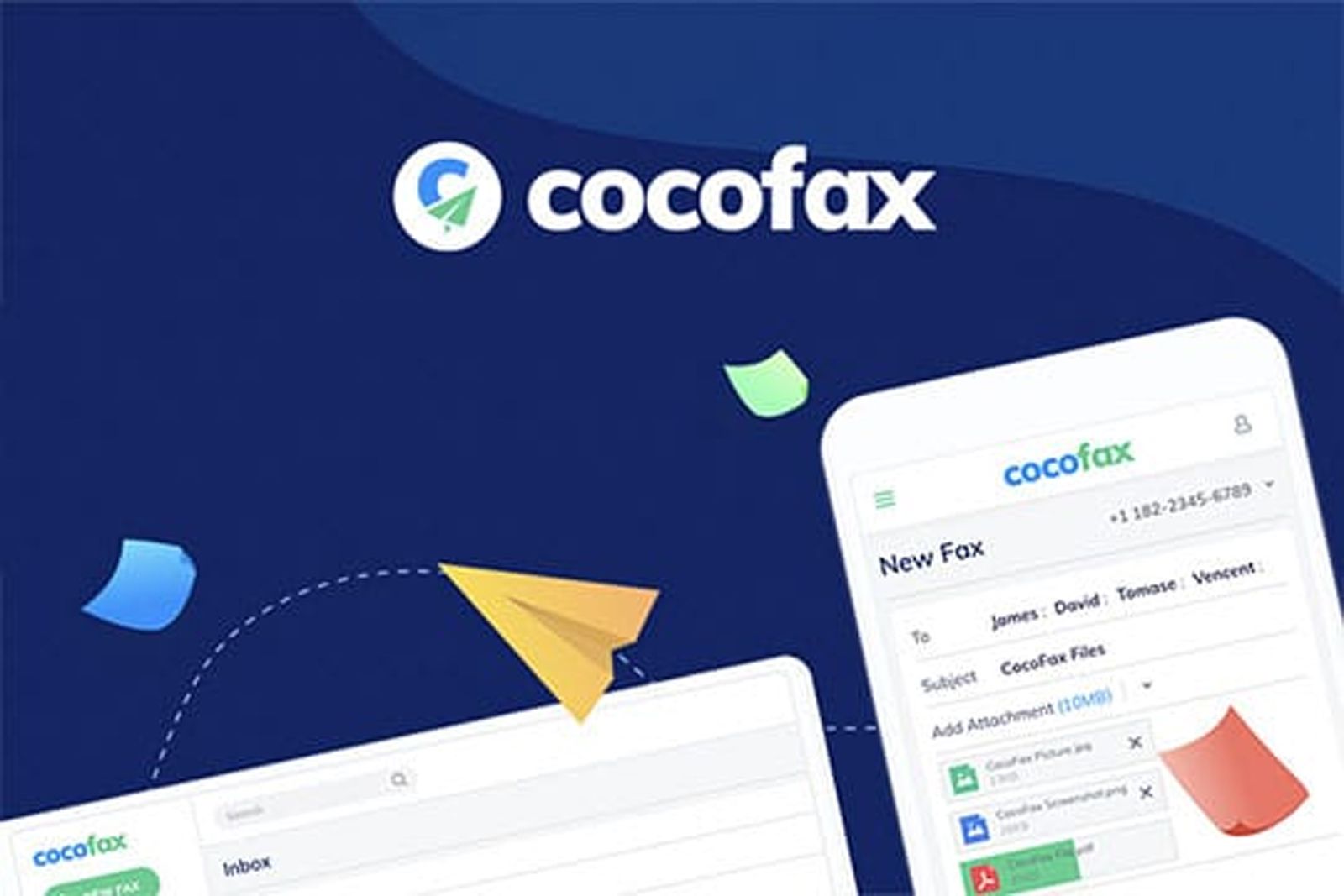
How to send faxes online (via email/Gmail, Google Drive, PC, Mac, Android, iPhone)
Want to send a fax from Gmail, Google Drive, or Google? It’s very easy if you have access to the right service. What’s more, it’s even free for the first few times! We show you how to send out confidential, HIPAA-compliant faxes from Gmail and other apps via CocoFax.
Choose a new email address
It’s a decision that will stick with you
justin-morgan / Unsplash
If you decide to create a new email address, the name you choose should be simple, professional, and unique to you. At some point, you may need to apply for jobs with it, so don’t get too creative. Your name or initials followed by a few numbers (such as your birthday) is sufficient. Don’t include information about where you live or your current occupation, since those things may change. Also, avoid long strings of numbers because they can get flagged as spam and sent to the recipient’s junk folder.
Trending Products

Cooler Master MasterBox Q300L Micro-ATX Tower with Magnetic Design Dust Filter, Transparent Acrylic Side Panel…

ASUS TUF Gaming GT301 ZAKU II Edition ATX mid-Tower Compact case with Tempered Glass Side Panel, Honeycomb Front Panel…

ASUS TUF Gaming GT501 Mid-Tower Computer Case for up to EATX Motherboards with USB 3.0 Front Panel Cases GT501/GRY/WITH…

be quiet! Pure Base 500DX Black, Mid Tower ATX case, ARGB, 3 pre-installed Pure Wings 2, BGW37, tempered glass window

ASUS ROG Strix Helios GX601 White Edition RGB Mid-Tower Computer Case for ATX/EATX Motherboards with tempered glass…