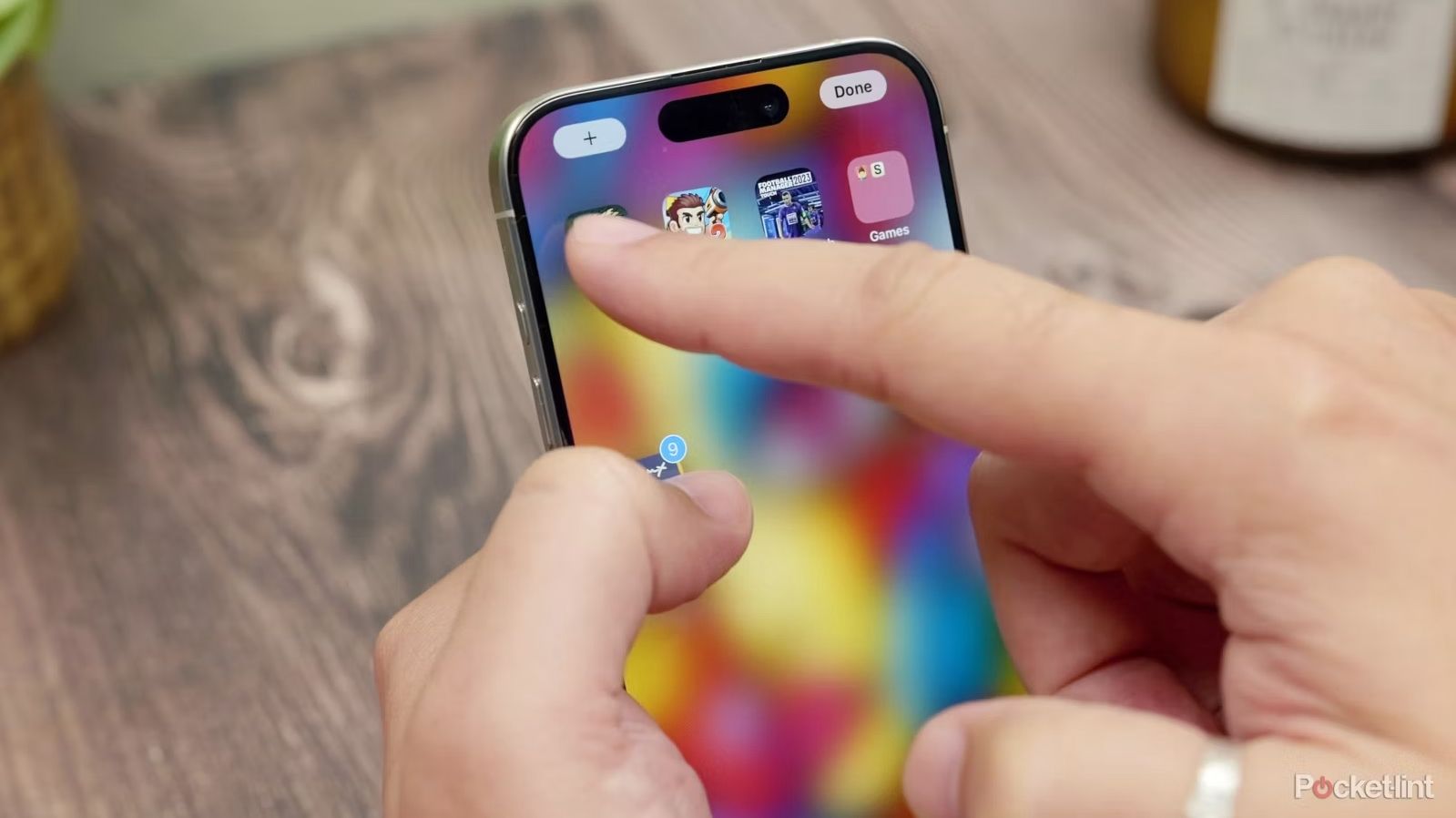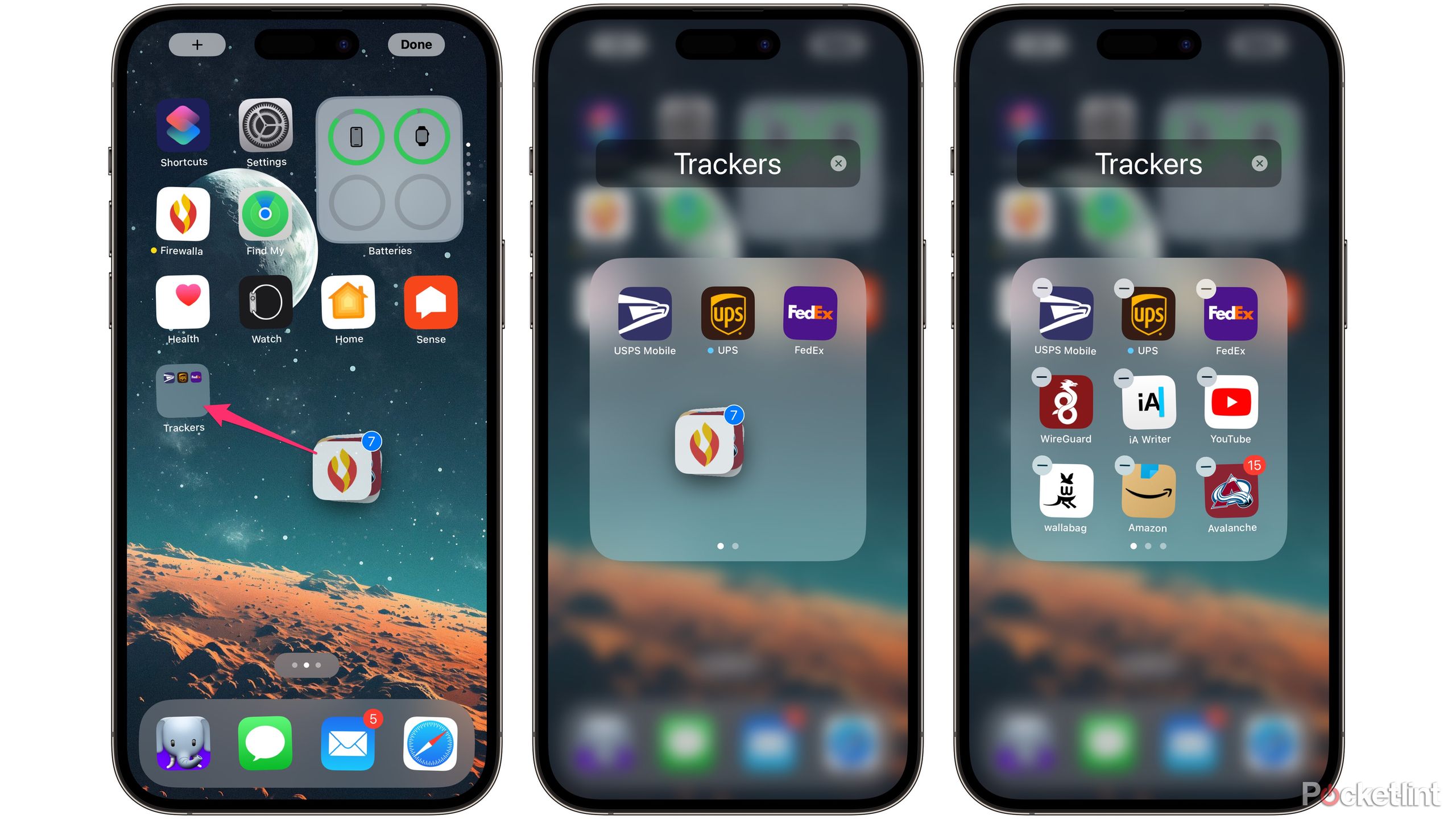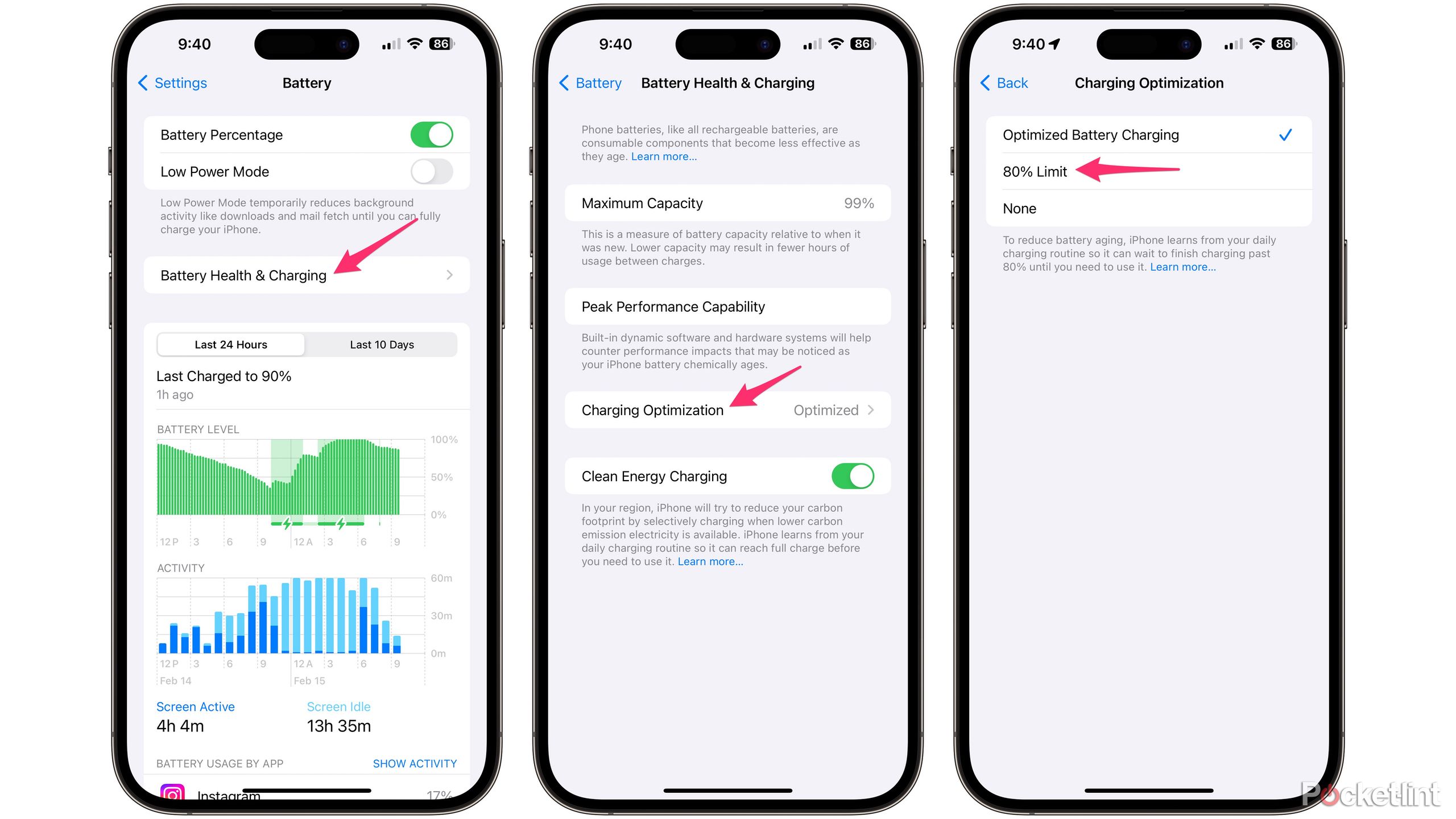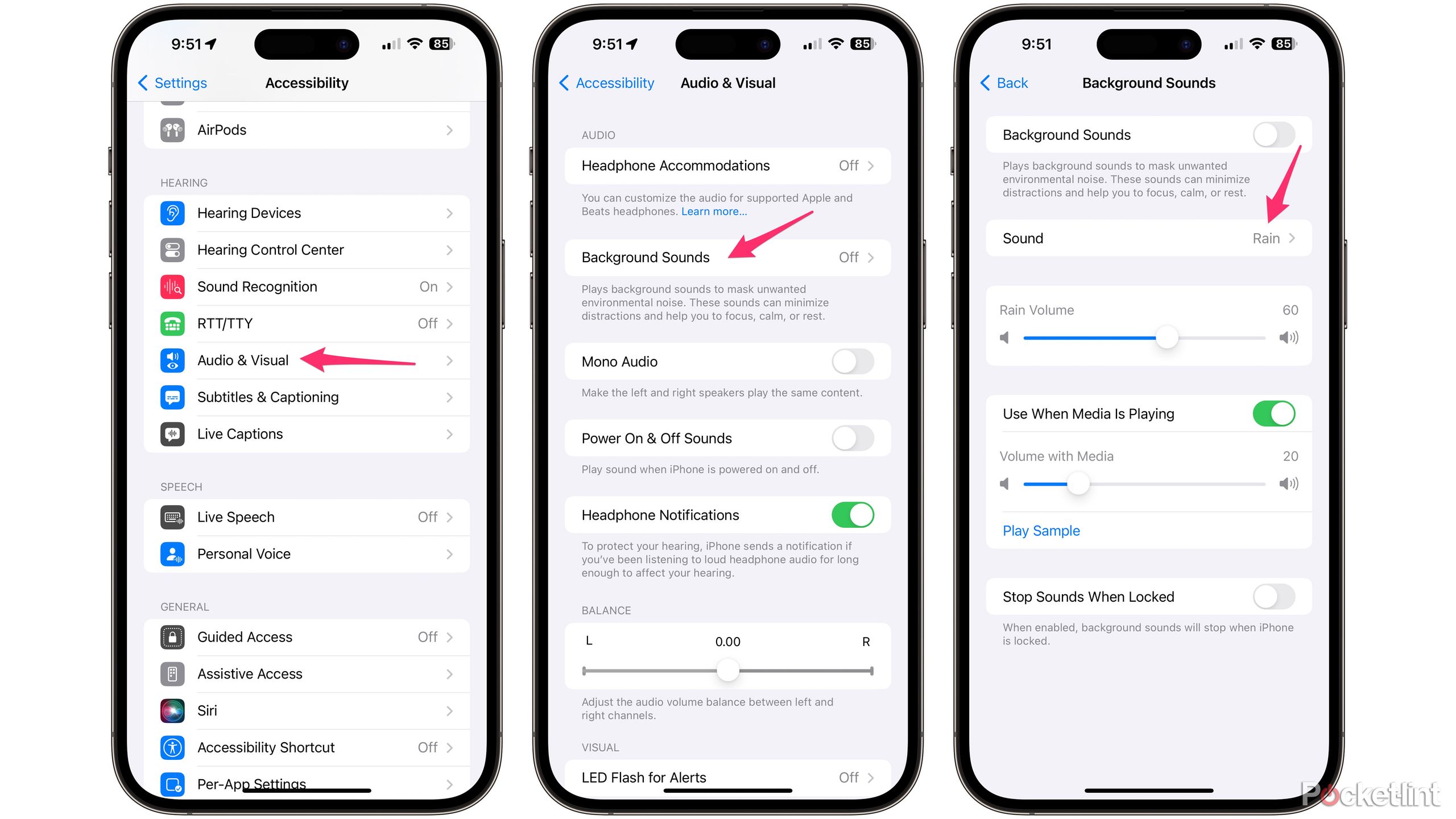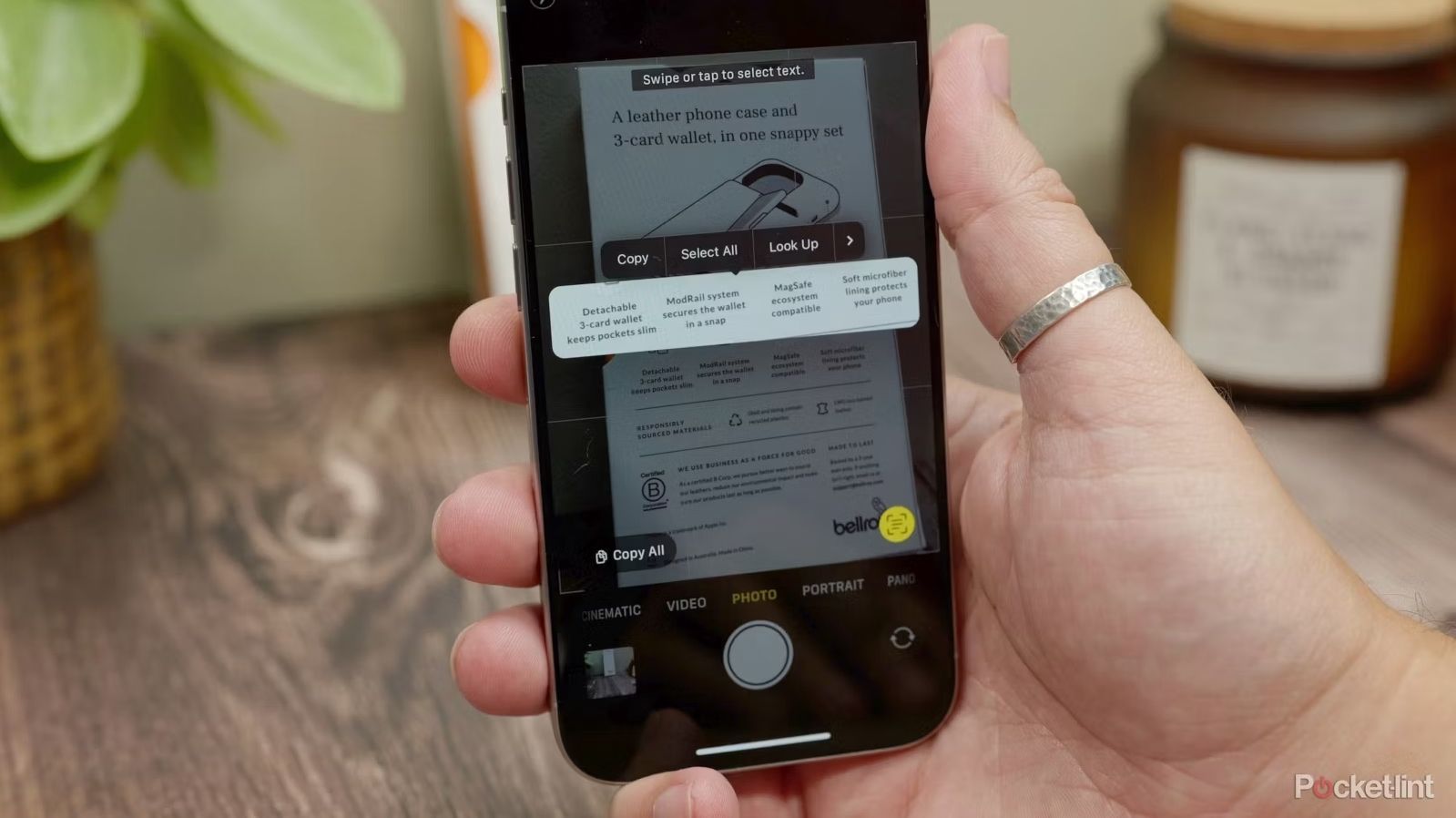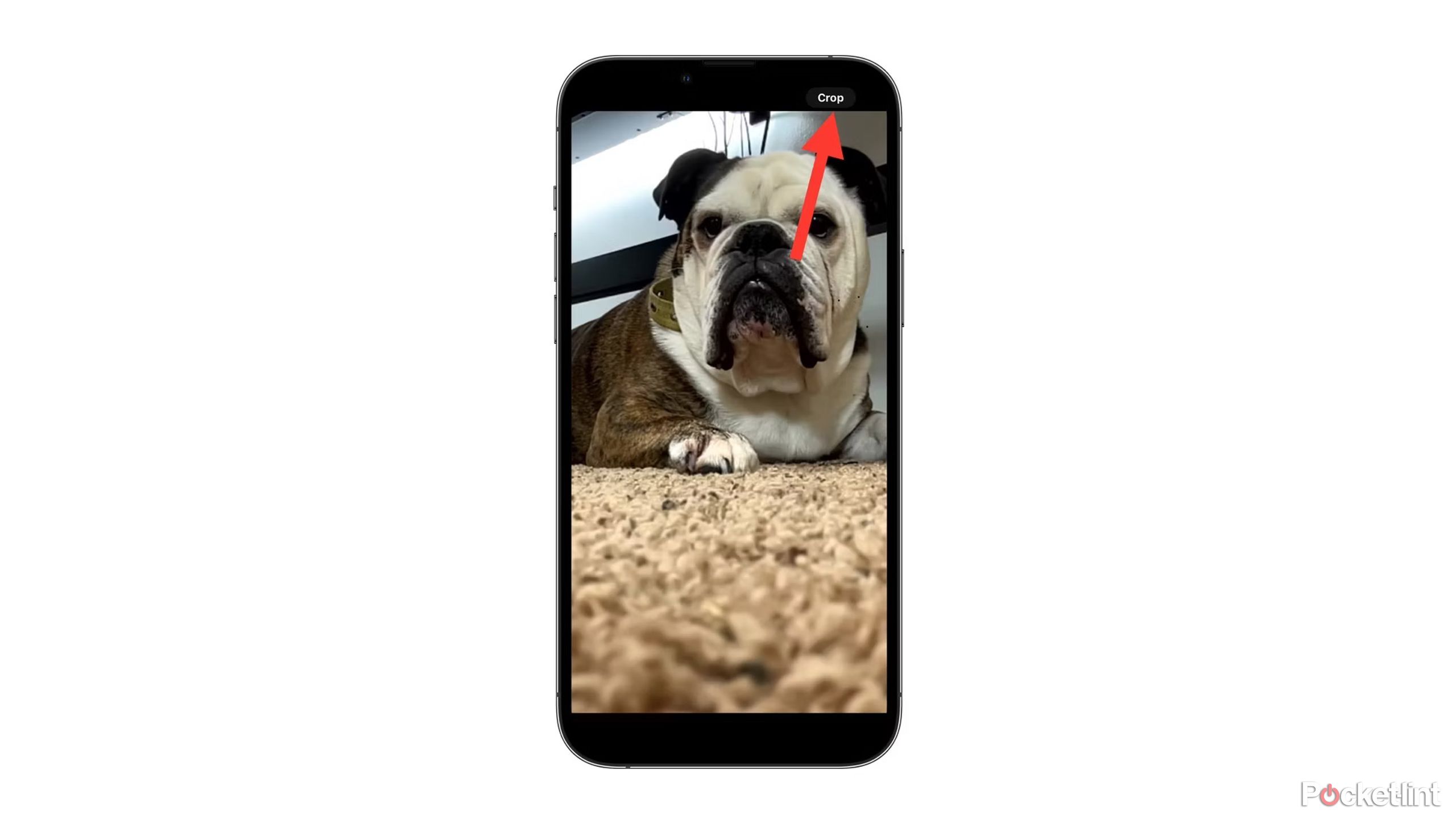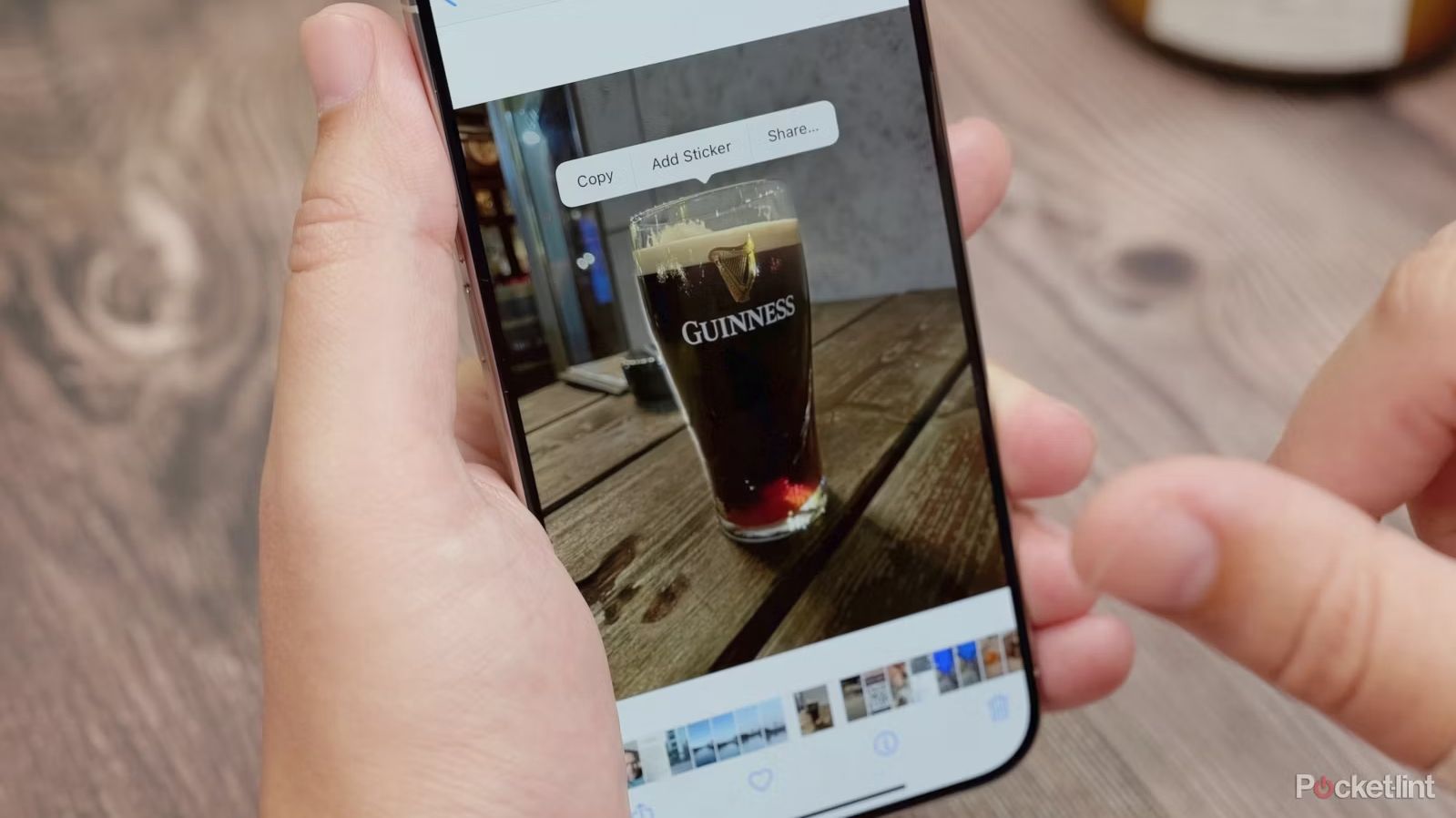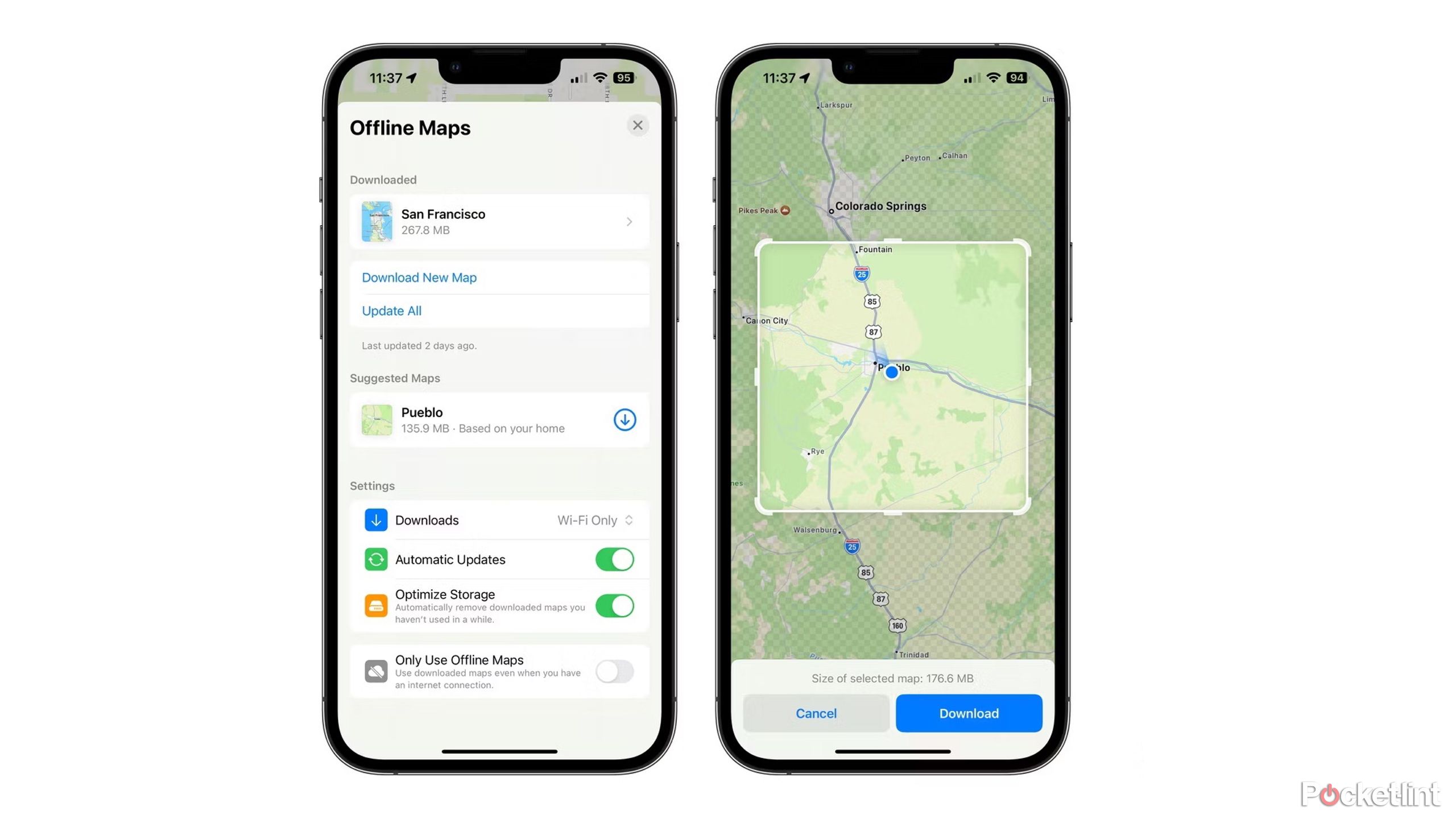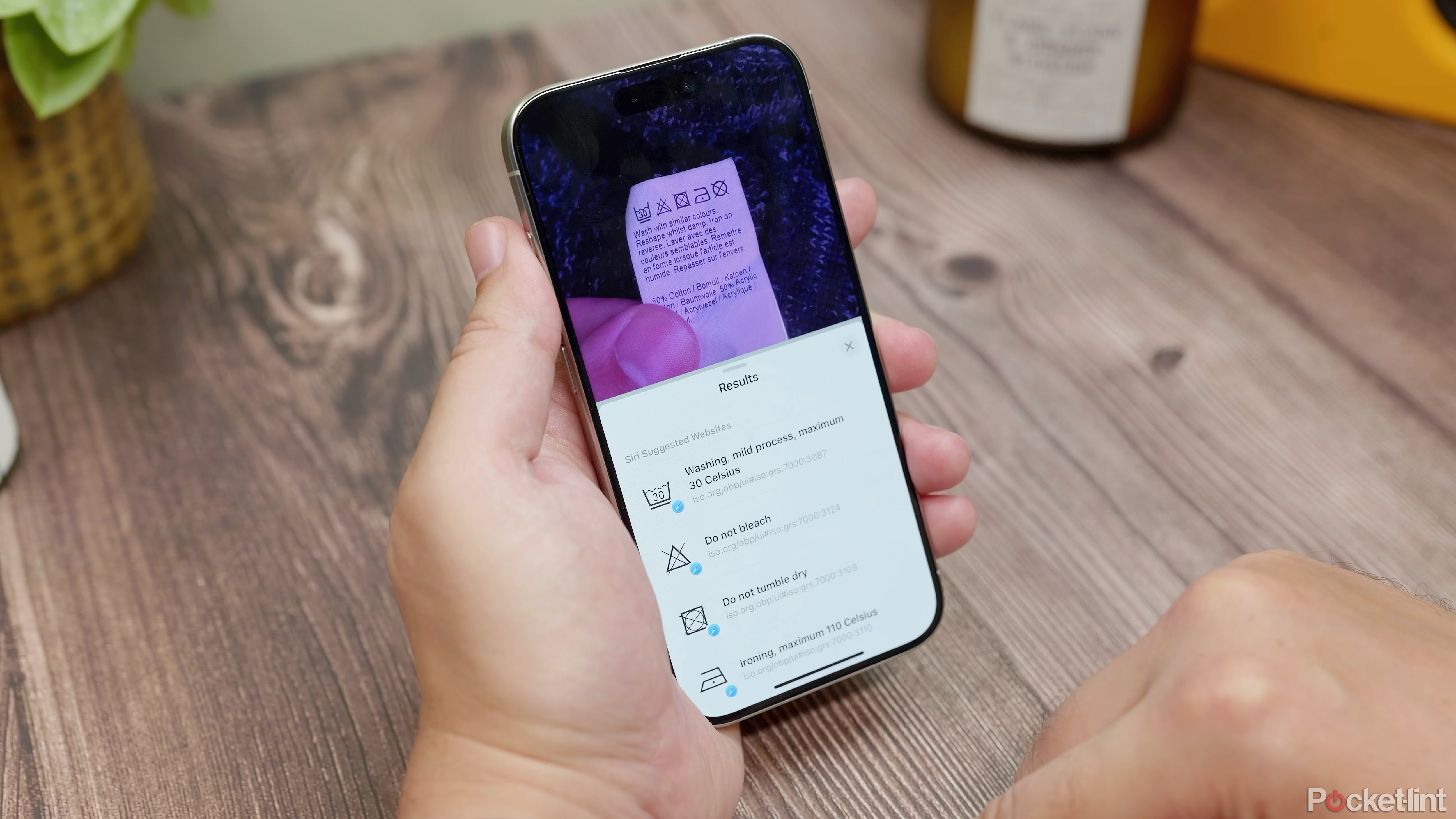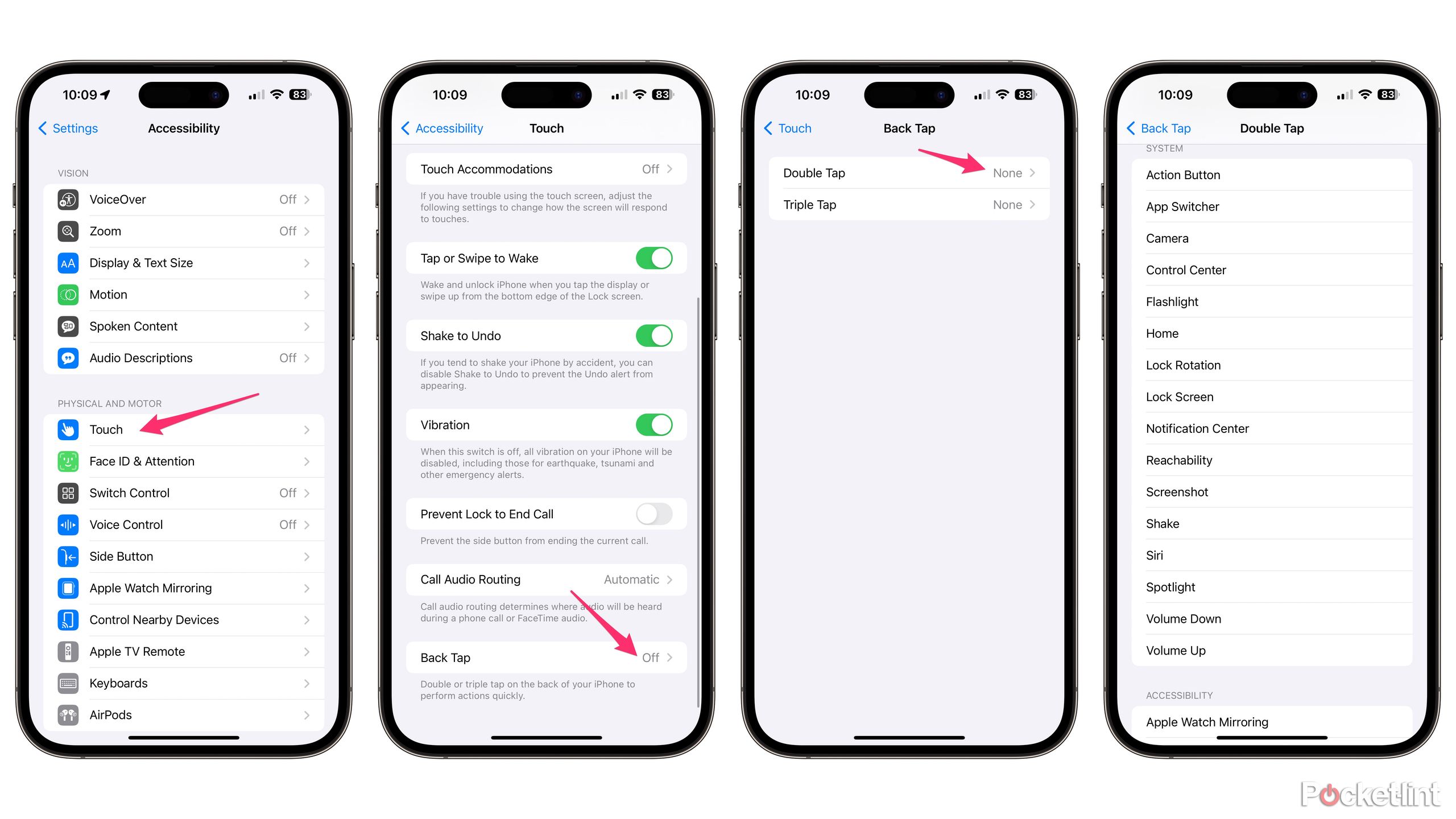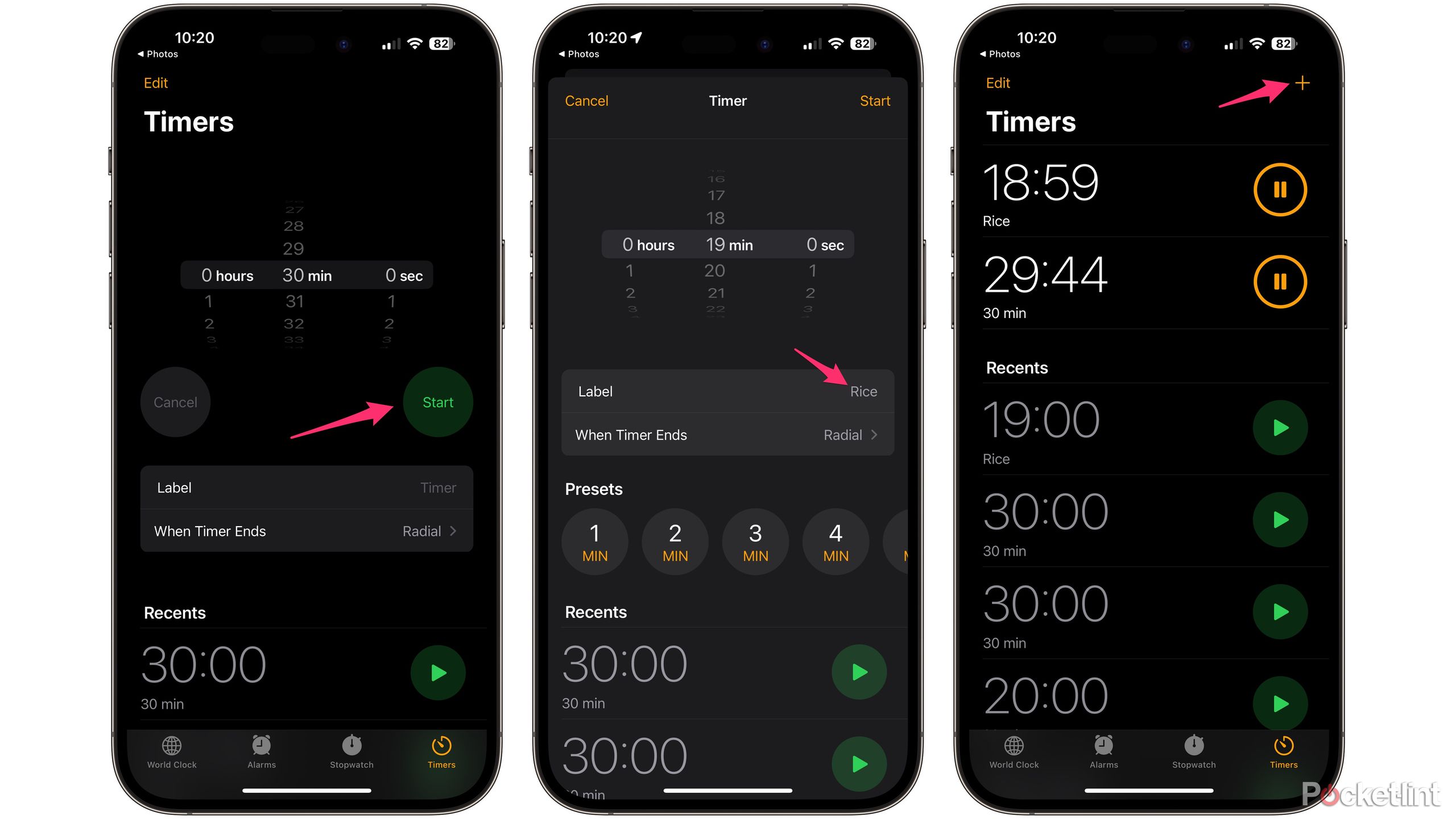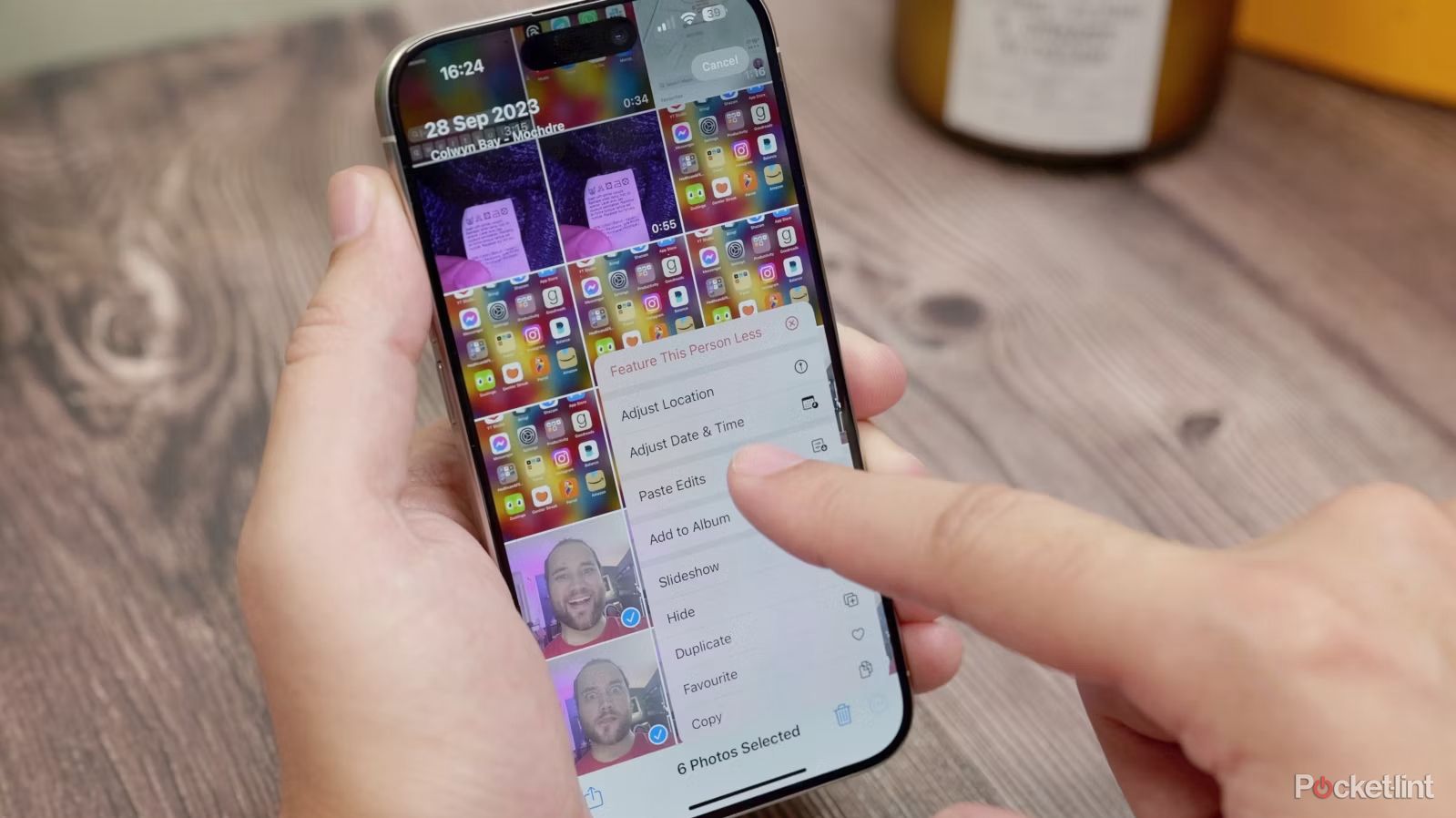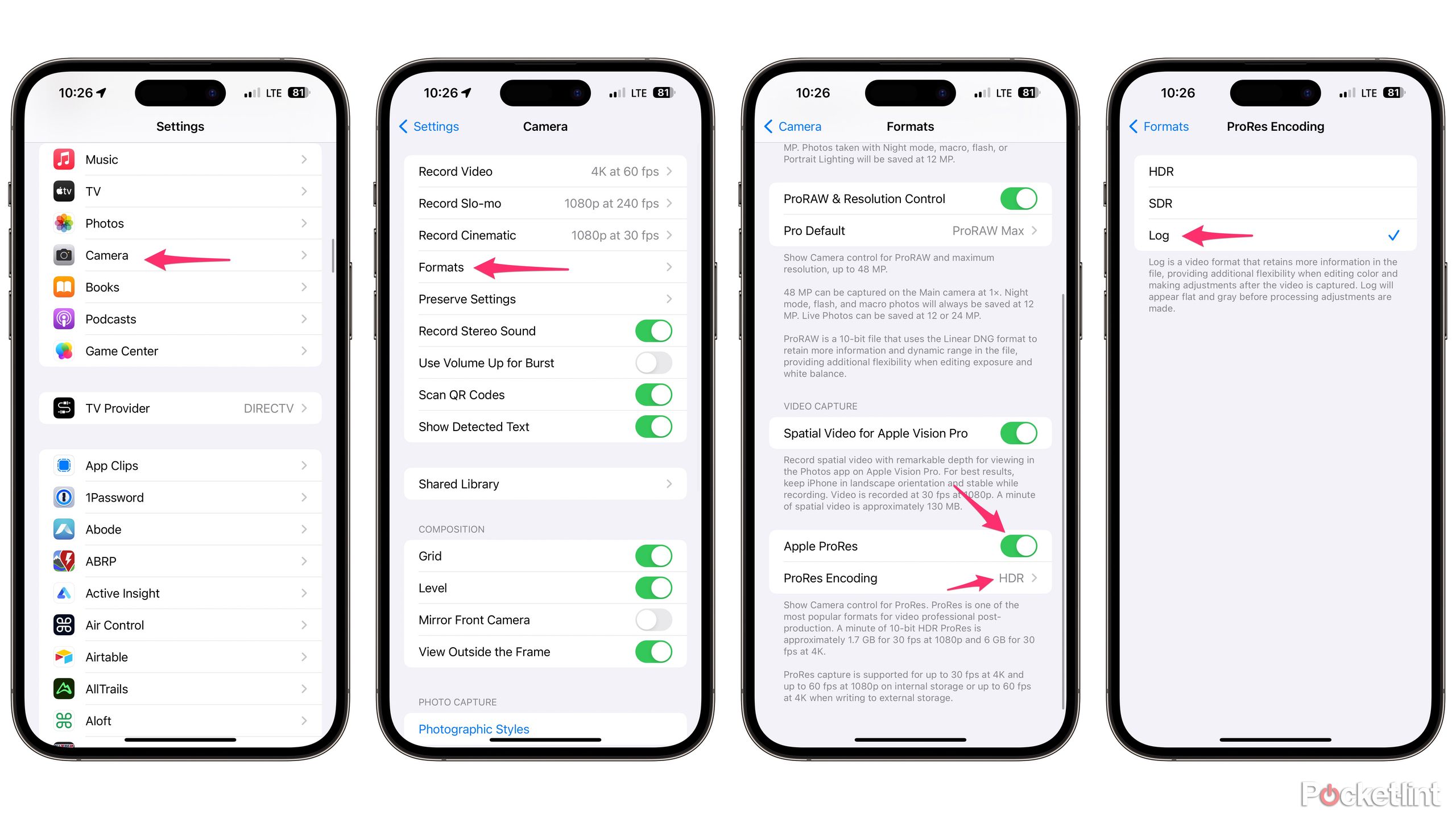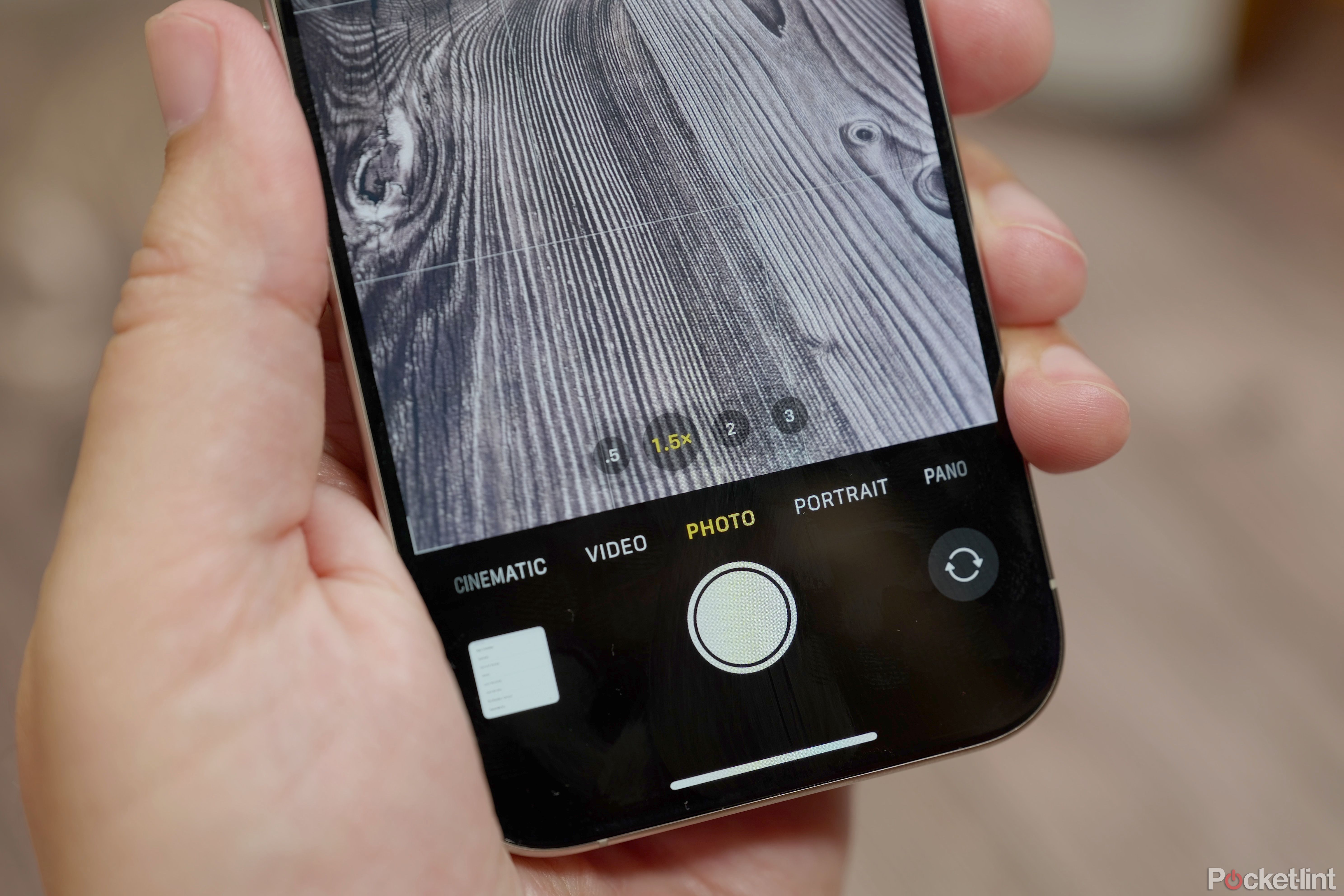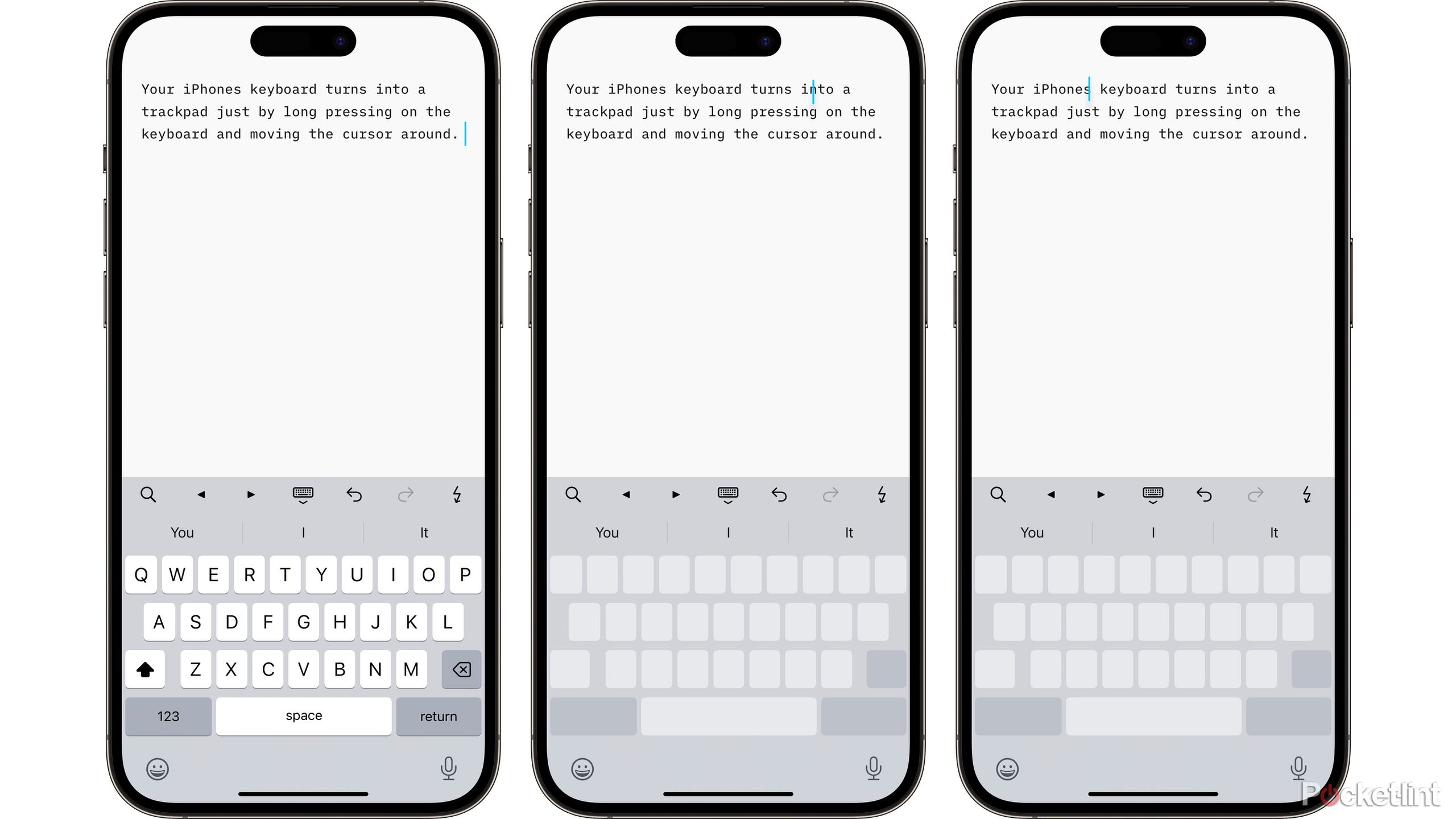Key Takeaways
- Use the Action button on iPhone 15 Pro for various functions like recognizing music with Shazam.
- Easily drag multiple apps into a folder at once on your home screen to stay organized.
- Limit your battery to 80% charge for better battery health in iOS 17.
Apple’s iPhone 15 lineup may look very similar to last year’s models, but there are plenty of new features to be found across the board, especially with the iPhone 15 Pro. Below, I’ll go over fifteen of my favorites. Many of them will work on iPhone 15 and even some older phones, as long as you’re running iOS 17. Some are old favorites you just have to know.
1 Use the Action button to recognize music with the iPhone 15
An iPhone 15 Pro specialty
The Action Button on iPhone 15 Pro replaces the old mute switch, and you can use it to turn on the torch, record a voice memo, and launch the camera, among other abilities. But you can also use it for Siri Shortcuts, which opens it up to a host of great functions.
I found the Shazam integration to be incredibly useful. Just with a press and hold of the button it recognizes music playing near me. If you have Shazam installed — head to Settings > Action Button and then scroll across to shortcut and tap the shortcut option.
Now find the recognize music option, and you’ll have a dedicated Shazam button. Press and hold the Action Button, and your iPhone will show the Shazam music recognition graphic on your Dynamic island and then tell you when it’s found the song. For more on the Action Button, check out our dedicated guide.
2 Drag multiple apps into a folder at once with the iPhone 15
Effectively organize your home screen
You can quickly and easily drag a selection of apps into one folder by tapping and holding one app icon, dragging it and then tapping on other icons while holding it. Once you’ve chosen all the additional apps you want to move, drag the collection into an existing folder and let go.
3 Limit your battery to only an 80% charge with the iPhone 15
Battery health is all the rage
One way to keep your battery healthy for a long time is to charge it up to 80% and no further. There’s now a setting in iOS that lets you do this. To activate it, open Settings and go to Battery > Battery Health and Charging and on the next screen, choose Charging Optimization. Select the 80% limit from the list of options.
4 Generate rain sounds with a button press with the iPhone 15
Keep calm thanks to your iPhone
One feature in iOS is the ability to generate background sounds with a triple click of the side button. First, you have to choose which sound you want it to generate.
- Open Settings.
- Then go to Accessibility > Audio/Visual> Background Sounds.
- Now tap Sound and choose the effect you want it to play from the list of options.
To enable the ability to launch that sound with your iPhone’s side key:
- Go back to the Accessibility settings list and tap Accessibility Shortcut.
- Choose Background Sounds from the list.
- When you triple-click the side key, it’ll play your chosen sound.
5 Capture text and translate with the iPhone 15’s camera
Want to feel like a magician? Try this
There’s a feature in the camera that can automatically detect when you’re pointing it at text. You’ll see a little icon appear that looks like three lines in an outlined square as soon as your phone realizes there’s text in the camera view.
Tap that icon, and it’ll grab the text, then give you the option to copy it, select it all, look it up, translate it, or share it. You can even drag to highlight a specific portion and perform those same options with the highlighted text.
6 The easiest way to crop photos with the iPhone 15
Pinch to zoom has a superpower
Rather than going through the photo editing options and cropping that way, there’s a really easy way to crop into your photos on iPhone. Just head to Photos, open the image you want, and then pinch to zoom until the edges hit the side of the screen.
Once you’ve got the size you want, just tap Crop in the top right corner or tap and hold it to choose a set ratio, then tap Crop to set it to your chosen ratio. Hit done when you’re happy.
7 Create a sticker from any photo with the iPhone 15
And then use it in Messages and impress your friends
iOS 17 comes with the ability to create custom stickers to send in iMessage. You can create them in the Messages app, but one better method lets you make them from the Photos app.
Just open the Photos app on your iPhone and choose a photo with a subject in the foreground. Now press and hold that subject until you see the glowing lines that show it’s been separated from its background.
Lastly, just tap add sticker from the pop-up menu, choose an effect, and you’re done.
8 Download offline Apple Maps with the iPhone 15
Never get lost without a signal again
The new version of Apple Maps lets you download select areas for offline navigation.
- Open Maps.
- Then tap your profile image in the corner of the pop-up.
- Choose offline maps.
- Now tap download new map
- Search for a location, pinch to zoom on the map to change the size of the area.
- Then hit Download.
9 Look up laundry care icons with the iPhone 15
Or warning lights in your car
Visual Look Up got a lot smarter with iOS 17, recognizing more than just historical landmarks, plants, and animals. If you take a photo of a laundry care label — as an example — then tap the Visual Look Up ‘i’ icon with stars in the bottom toolbar under the image, then choose Visual Look Up from the pop-up menu, it’ll show you what those laundry care icons mean on that specific label.
10 Use the iPhone 15’s Apple logo as a secret button
Have iPhone 15 Pro without an Action Button?
With the right settings enabled, you can take a screenshot or launch another function by tapping the back of the phone near the Apple logo.
- Go to Settings.
- Then Accessibility > Touch.
- Select Back Tap, choose from the list of functions for the double tap.
We chose Screenshot, butchoose whatever you like. You can also add one for a triple tap.
11 Multiple timers with labels with the iPhone 15
Never burn dinner again
Want lots of timers running with different labels? No problem.
- Open the Clock app.
- Select timers.
- Choose your desired time, edit the label, and hit Start.
- Now tap the ‘+’ in the top corner, and do the same thing again for your next timed item.
Add as many as you need this way. You can even get Siri to do it for you by saying, Set an eight-minute ‘eggs’ timer and then Set a 29-minute fry timer. Or whatever you’re timing. You can just stack up a bunch of timers, all with different labels.
12 Copy and paste photo edits with the iPhone 15
Batch edit your pictures with ease
There’s a really easy way to copy and paste edits that you’ve done to one photo and apply them in bulk to several different shots.
- First, open an image and edit it.
- Apply all the effects and filters you want and save it.
- Now tap the three dots in the corner and tap ‘Copy Edits’ in the drop-down menu.
- Go back to your library and tap ‘Select’ at the top bar.
- Now tap the three dots in the bottom corner.
- Choose ‘Paste Edits’.
Now watch as all the selected photos change to your desired style.
13 Shoot in LOG format with the iPhone 15
This is limited to the iPhone 15 Pro, Pro Max
On the iPhone 15 Pro, Apple introduced the ability to shoot in Log, giving color graders more color data to work with. To try it, follow our instructions below:
- Head to the Settings app.
- Then select Camera > Formats.
- Toggle on the ProRes option at the bottom.
- Choose ProRes Encoding.
- On the next screen, select Log.
Now open the camera, choose video mode, and tap the Log option in the top toolbar. It may need an external SSD connected to film some resolution and frame rates, but tap the record button when you’re ready.
When you film and look at the final footage, it might seem quite colorless and flat, but get it in an edit suite, play with the colors, brightness, shadows and contrast, and you’ll get so much flexibility.
14 Different focal lengths for your iPhone 15 camera
It’s like having multiple cameras in one
With the iPhone 15 Pro, you can choose to have your primary camera not be set to the wide 24mm focal length equivalent that it’s set to by default. If you want a narrower field of view as your default, head into Settings > Camera and then find ‘Main Camera’.
Now select the default that you want to use instead of the wider 24mm lens; now, when you open the camera app, that will be the default main option.
15 Turn your iPhone 15 keyboard into a trackpad
This makes editing text so much easier
Another old favorite of mine is the built-in trackpad feature on the iPhone keyboard. If you press and hold on the space bar while you’re typing, the keyboard fades out, the whole area becomes a trackpad, and you can swipe your thumb around to place your cursor exactly where you want to make changes.
For some more useful iOS 17 tips, check out our dedicated guide on the new software that is rolled out to all iPhones.
Trending Products

Cooler Master MasterBox Q300L Micro-ATX Tower with Magnetic Design Dust Filter, Transparent Acrylic Side Panel…

ASUS TUF Gaming GT301 ZAKU II Edition ATX mid-Tower Compact case with Tempered Glass Side Panel, Honeycomb Front Panel…

ASUS TUF Gaming GT501 Mid-Tower Computer Case for up to EATX Motherboards with USB 3.0 Front Panel Cases GT501/GRY/WITH…

be quiet! Pure Base 500DX Black, Mid Tower ATX case, ARGB, 3 pre-installed Pure Wings 2, BGW37, tempered glass window

ASUS ROG Strix Helios GX601 White Edition RGB Mid-Tower Computer Case for ATX/EATX Motherboards with tempered glass…