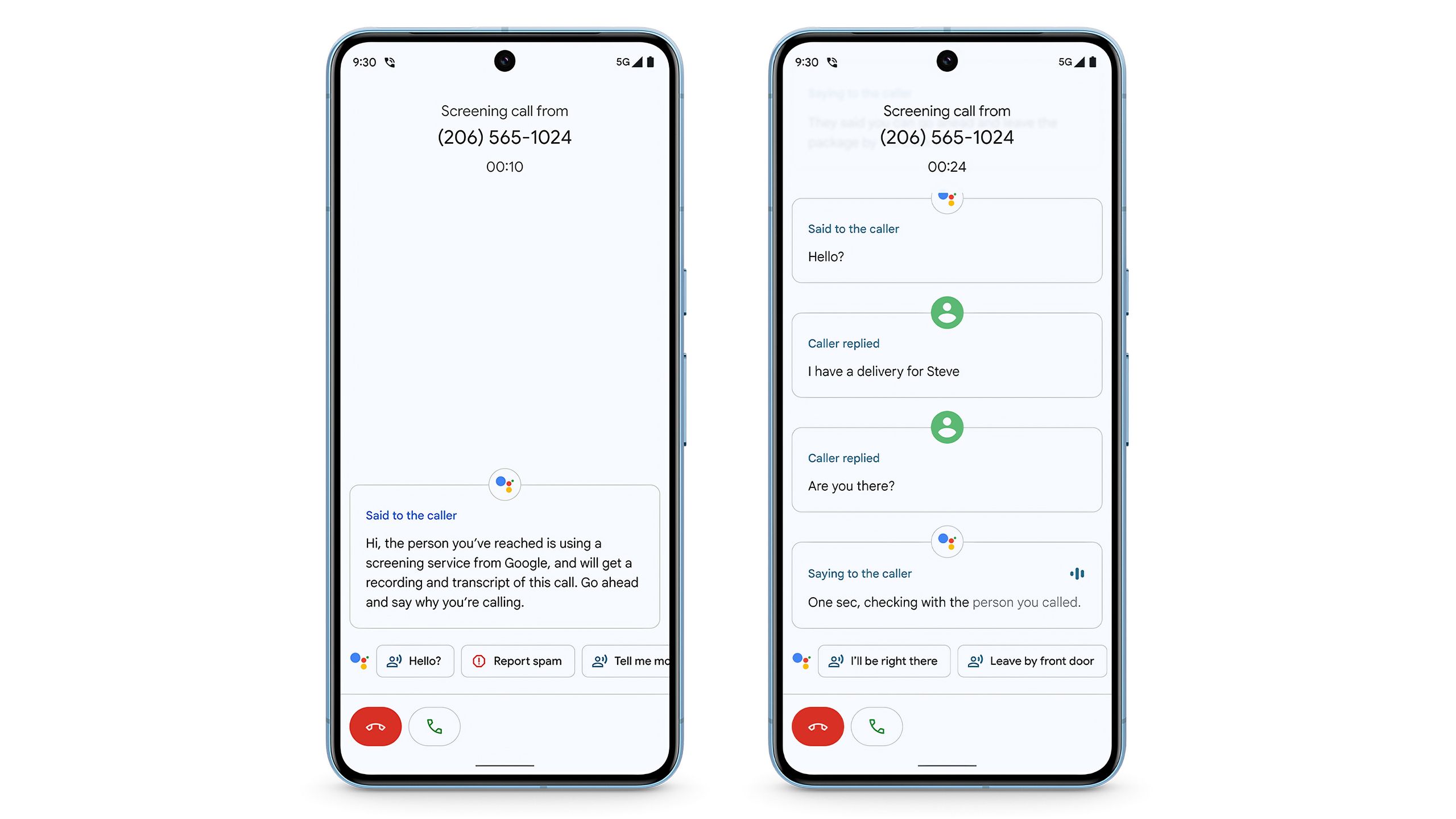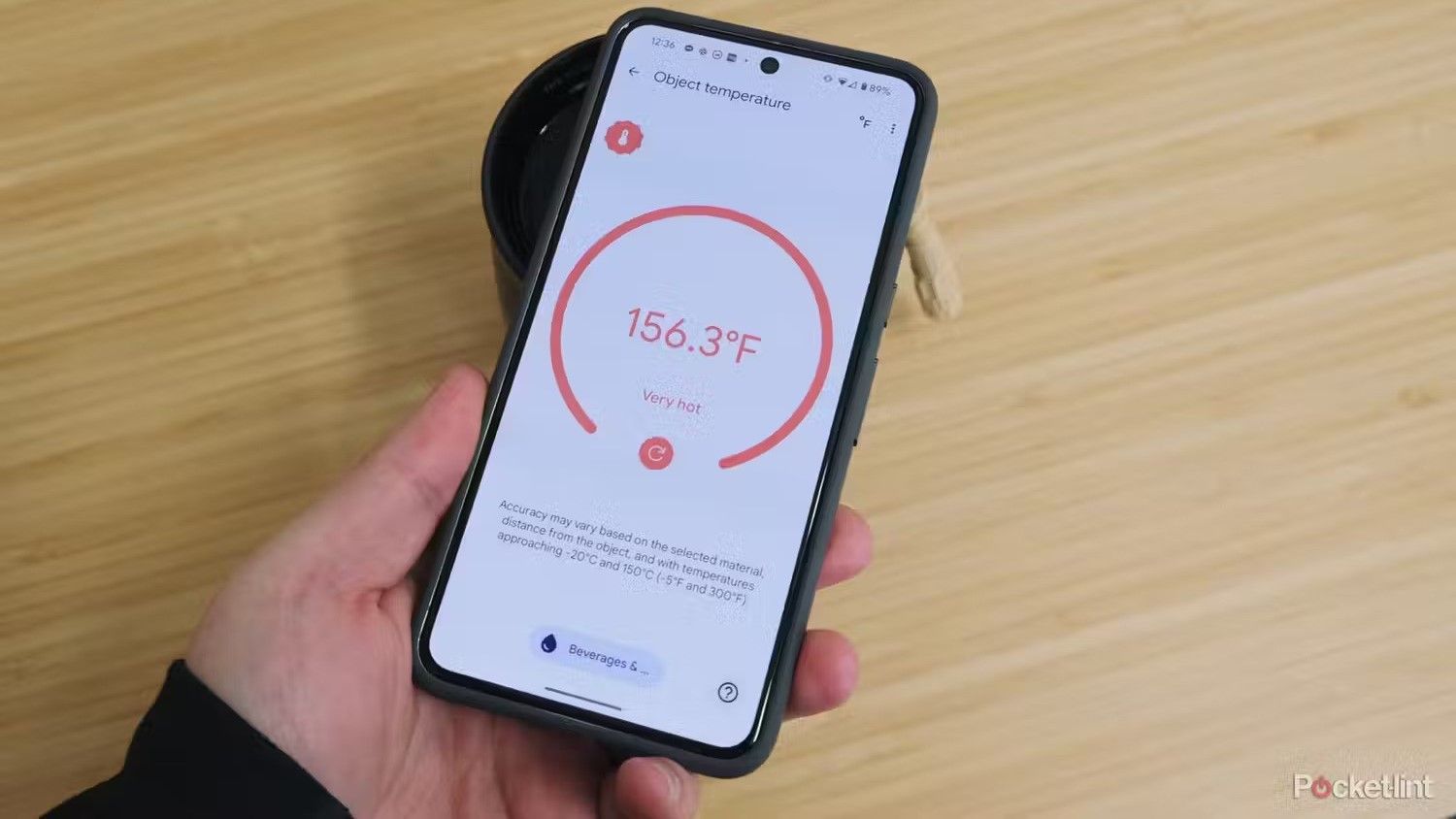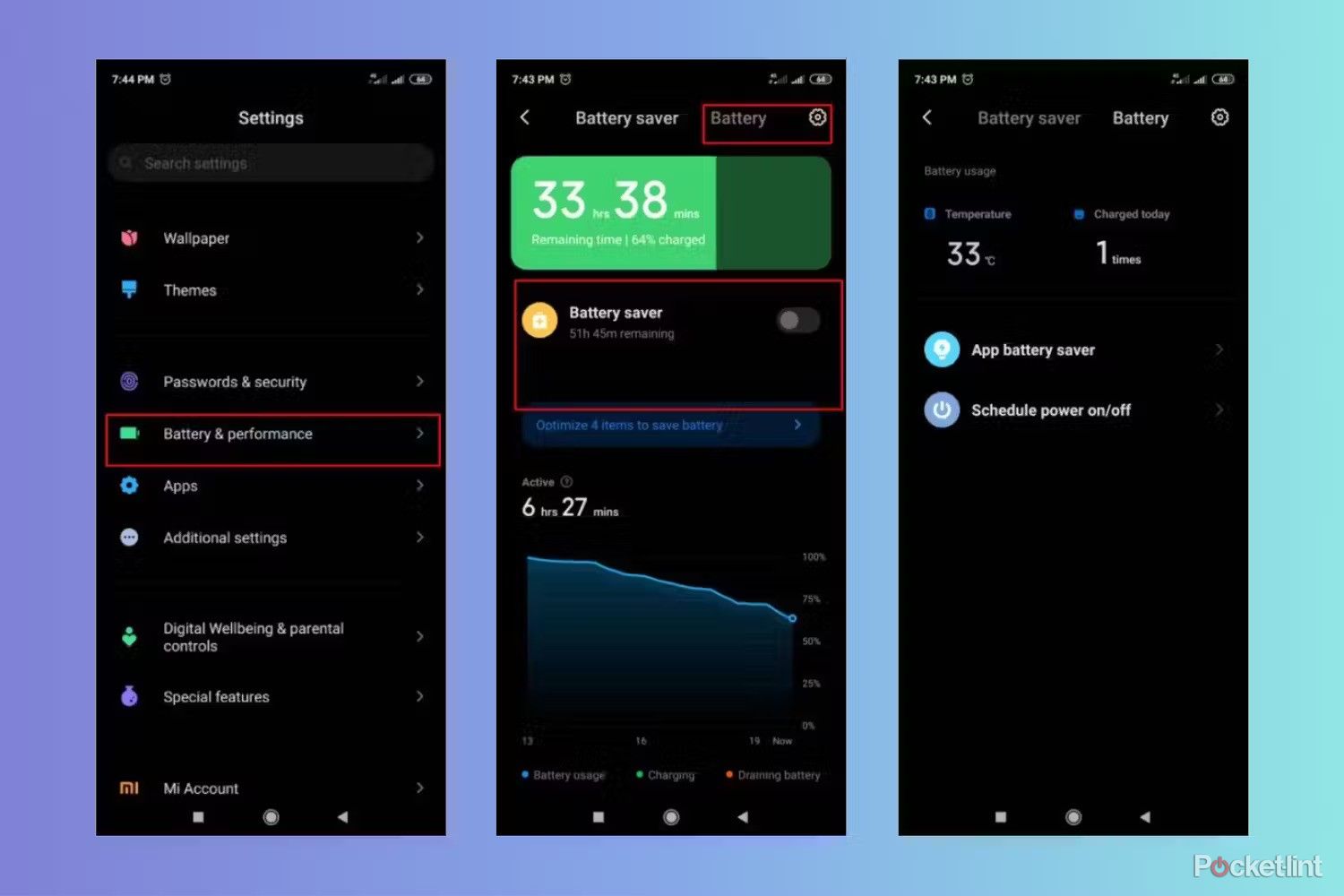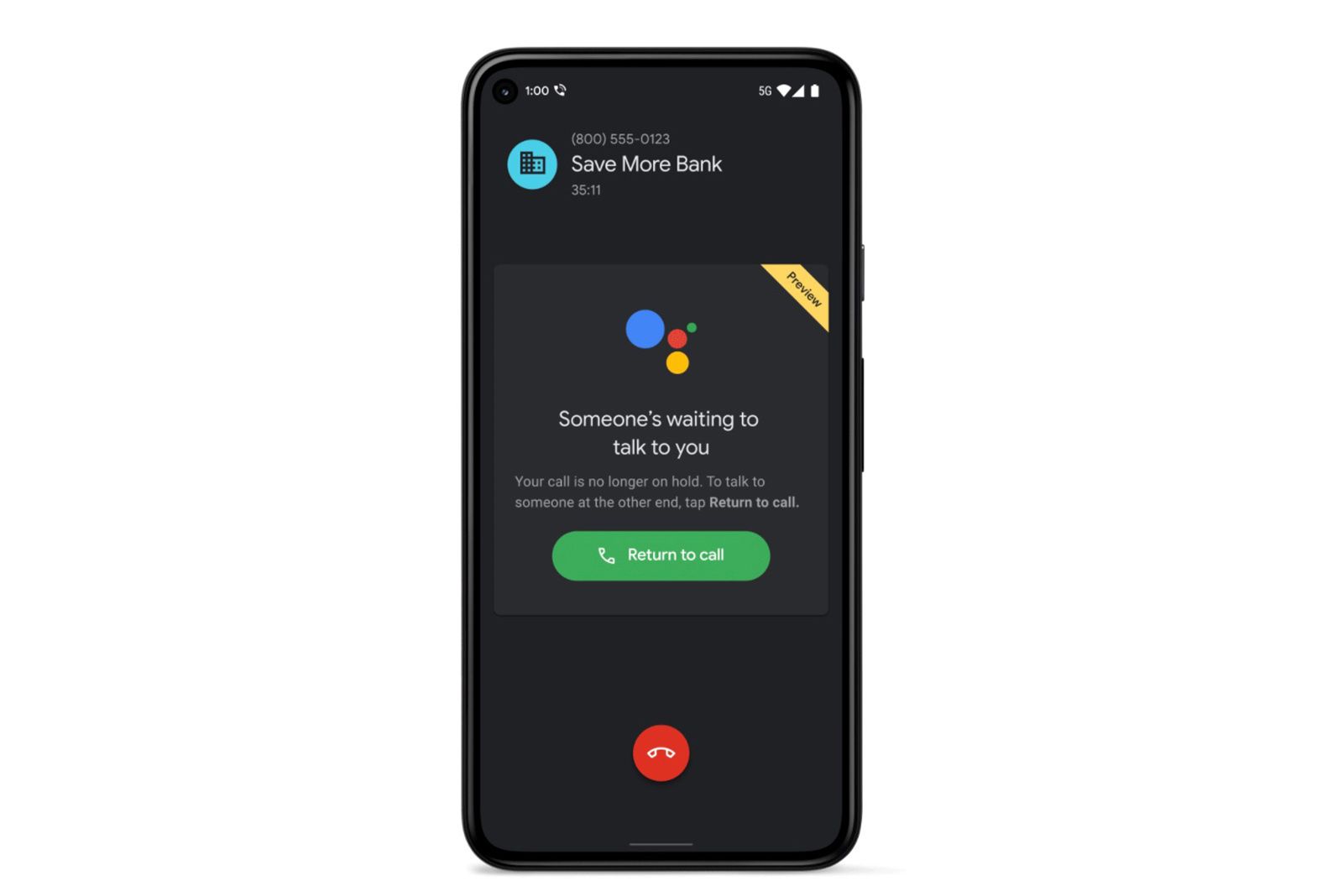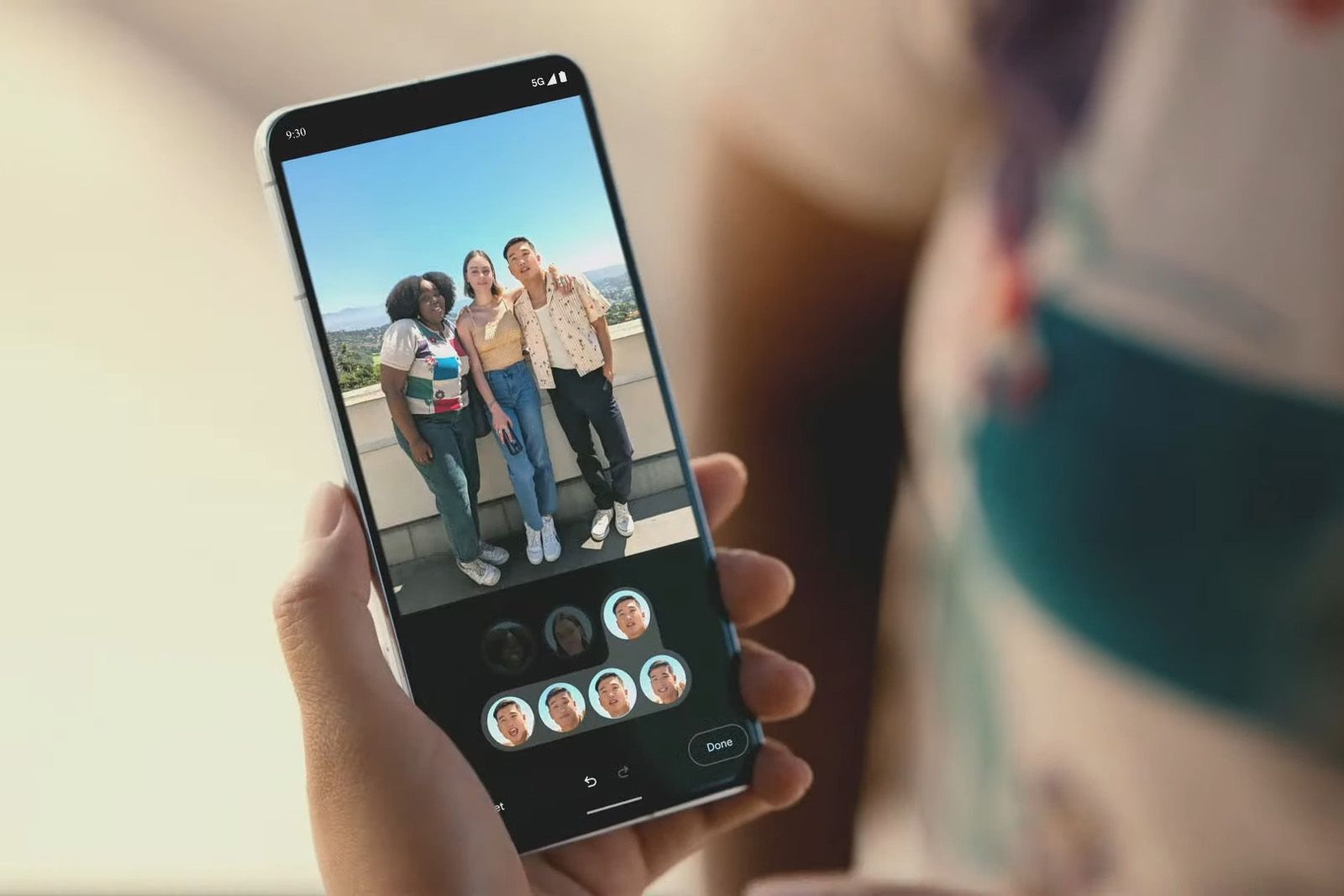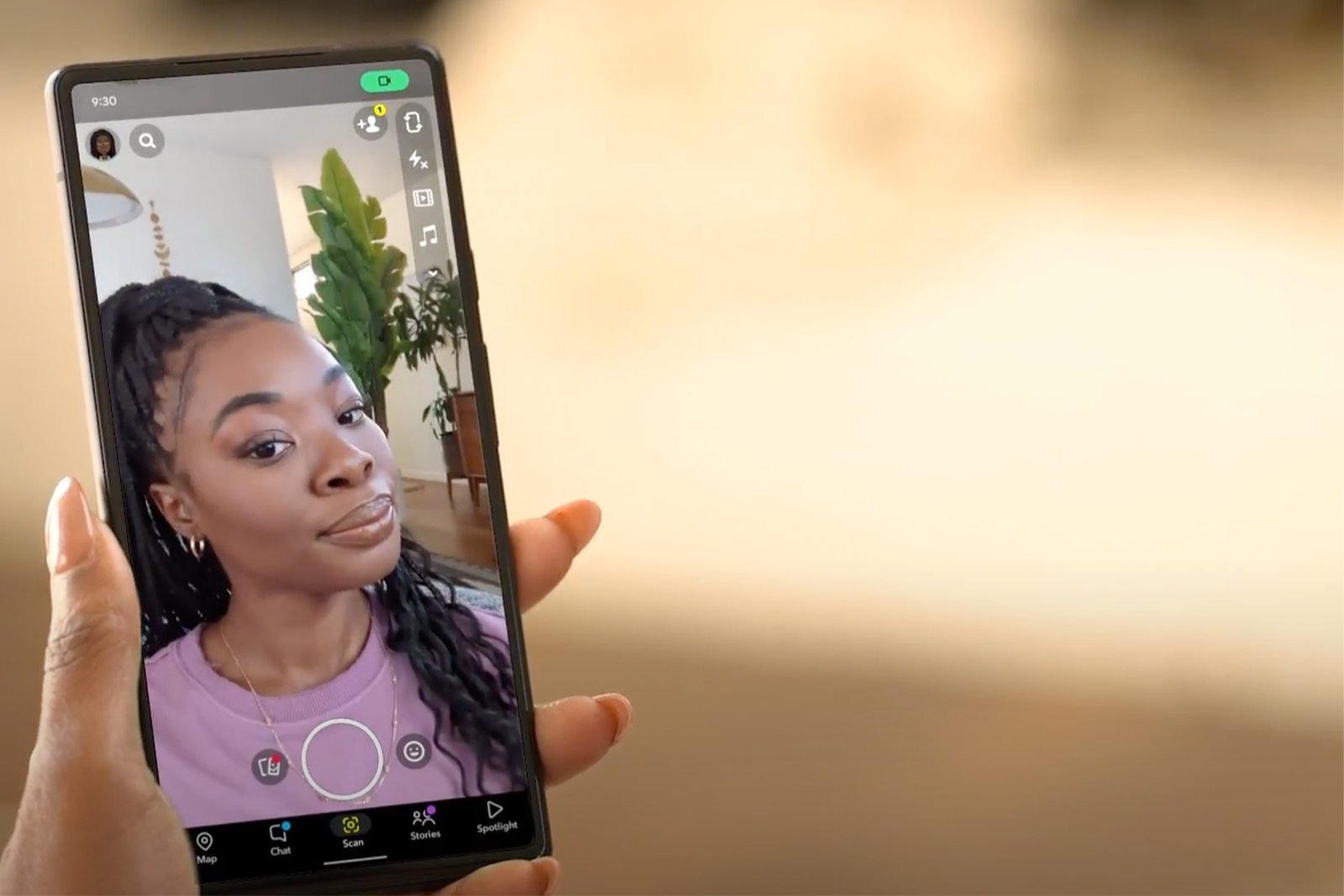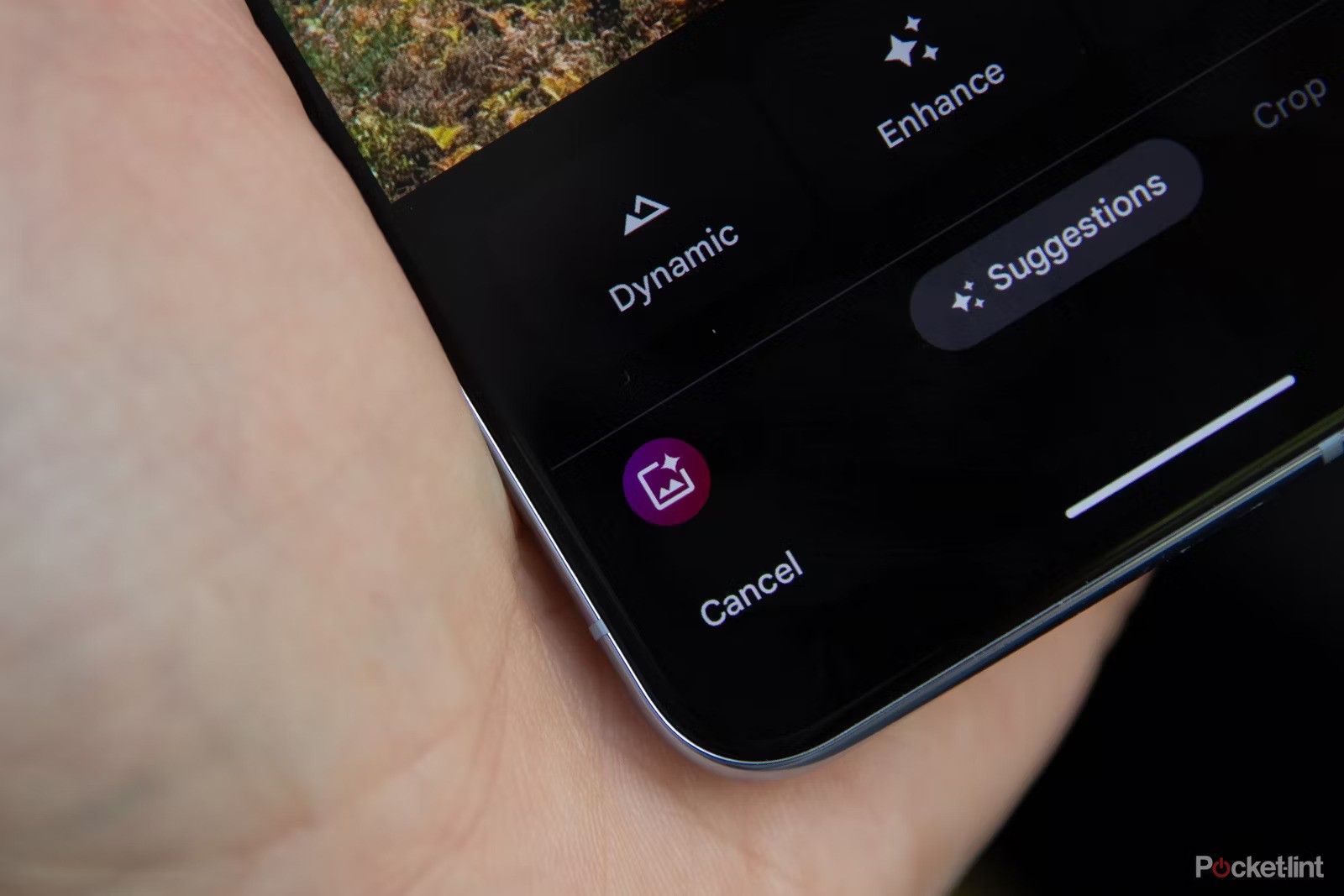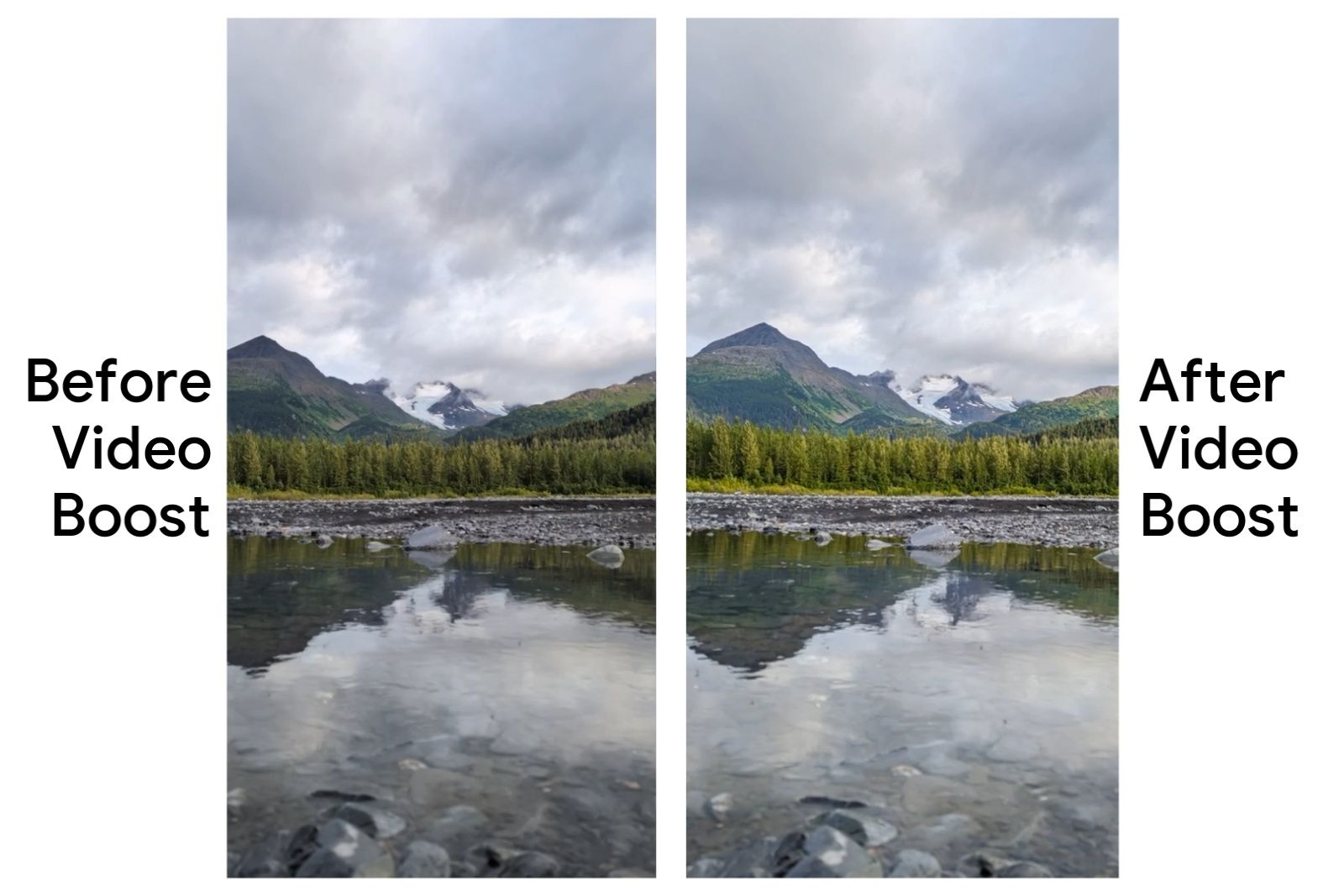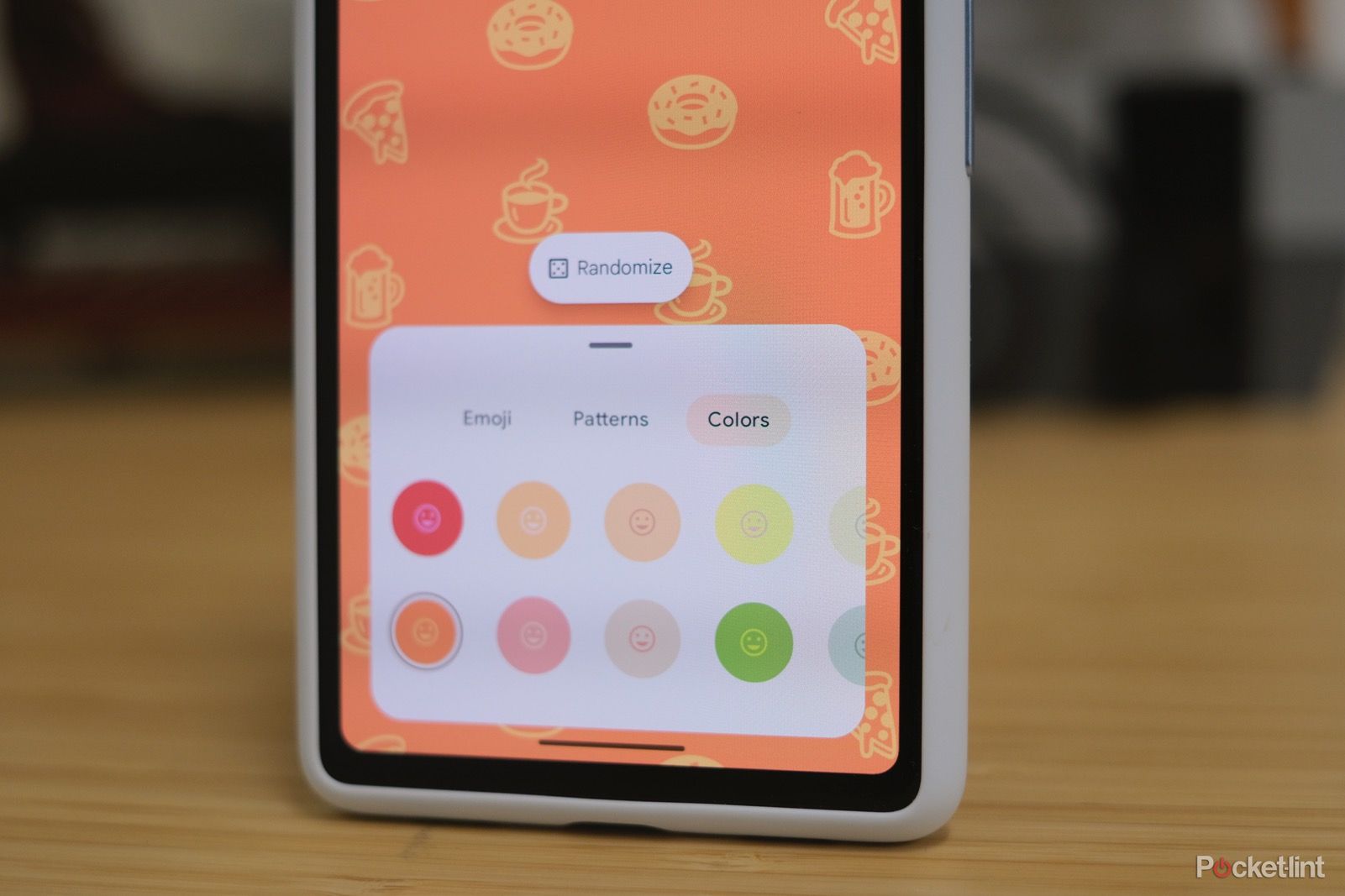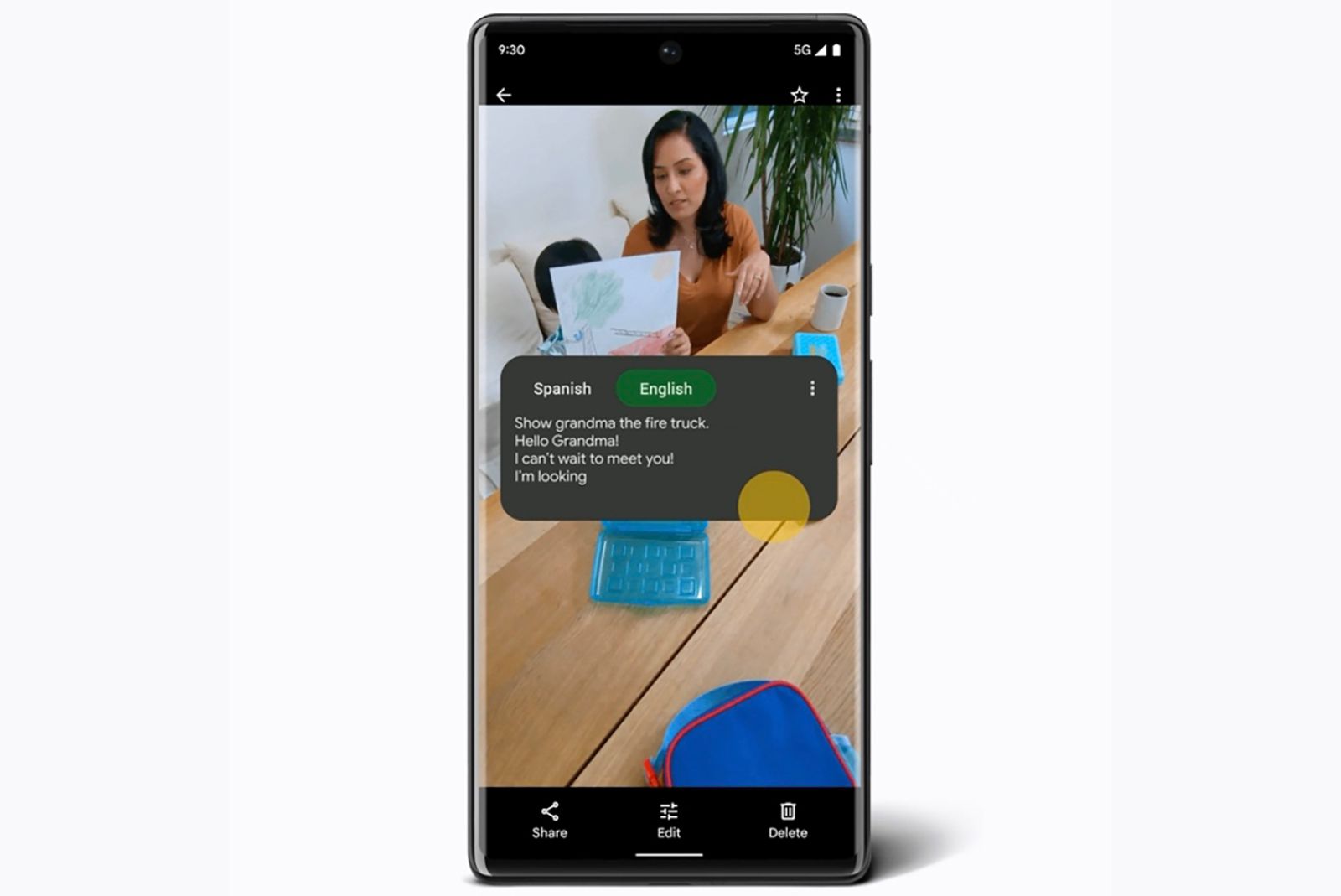Key Takeaways
- Pixel phones get the newest Android features first, and camera capabilities are top-notch.
- Features like Call Screen, Circle to Search, Temperature Check set the Pixels apart from other Android phones.
- Pixel offers unique features like Extreme Battery Saver, Motion Mode, Hold for Me to enhance user-experience.
Since Google owns the Android platform, it stands to reason that Google makes some of the best Android phones. Indeed, Pixel phones are optimized for Google’s operating system, which means they get the newest Android features before other brands. The Pixel’s camera capabilities are also unparalleled.
I traded my old Samsung Galaxy for a Pixel phone a few years ago, and I’ve never looked back because of the benefits. If you’re on the fence about purchasing a Pixel or already have one and want to know what it can do, here’s a roundup of the best Google Pixel features you won’t find on other Android phones.
Google Pixel 8 vs Google Pixel 7: What’s the difference?
If you have the Pixel 7, the Pixel 8 may look appealing. But is it worth the upgrade? Take a closer look with us.
1 Circle to Search
Search for anything on your screen
The Circle to Search feature allows you to circle any item displayed on your phone’s screen and search for it online. For instance, if you spot a cool backpack in a picture, simply use your finger or stylus to circle it. If Google locates the item, you can proceed to purchase it.
This functionality resembles Google Lens, which uses your camera to identify objects in the real world. Originally exclusive to the Pixel 8, the feature is also now available for the Pixel 7 and Pixel 7 Pro.
2 Call Screen
Google can ask whose calling
Google/Pocket-lint
Call Screen lets you preview incoming calls before answering. When the incoming call notification appears on your screen, simply tap the Screen Call button. Google Assistant will step in, answer the call on your behalf, and inquire about the caller’s identity and purpose while transcribing the conversation in real-time.
Google introduced a subtle yet handy enhancement for Pixel 6 and subsequent models. In cases where the caller remains silent during screening, users can now tap the new “hello” button, prompting Google Assistant to encourage them to speak. Additionally, there’s an option to inform the caller that you’re unable to respond at the moment but will be available shortly.
3 Temperature check
The Pixel 8 Pro can take your temperature
The Pixel 8 Pro includes a temperature sensor, enabling you to gauge the temperature of objects, such as a cup of coffee, or individuals. In addition to monitoring your body temperature, the Pixel 8 Pro’s temperature sensor can store body temperature data in the Fitbit app. Just glide your Pixel along your forehead towards your temple for a quick temperature check.
To utilize this feature, you must download the Thermometer app from the Play Store and choose between measuring object temperature or body temperature.
It’s important to note that selecting the incorrect category for objects may impact accuracy, and readings for body temperature may differ from those obtained using traditional thermometers. Nonetheless, this feature remains valuable for a preliminary temperature check.
4 Extreme Battery Saver
Survive on low battery for up to 72 hours
Google Pixel phones offer a battery-saving functionality called Extreme Battery Saver, which can extend battery life up to 72 hours by deactivating certain features, pausing apps, and reducing processing speed. This mode also turns off background activities such as notifications and app refreshing, while critical system apps like Phone, Messages, Clock, and Settings remain unaffected.
You have the option to configure it to activate automatically when your battery reaches a designated level, and you can choose which applications remain operational in Extreme Battery Saver mode.
5 Motion Mode
Capture fleeting moments
The Pixel 6 and Pixel 6 Pro introduced Motion Mode for capturing moving objects. This mode adds a dynamic blur to the background while keeping the camera steady or tracking a moving subject. Motion mode offers two choices: action pan and long exposure.
Action pan is ideal for capturing fast-moving subjects, such as a speeding motorbike. Traditionally, photographers would move the camera alongside the subject to create a blurred background while keeping the subject sharp. With Action pan, the camera analyzes the image to distinguish between stationary and moving elements, ensuring the subject remains clear even while the background blurs. This feature is also available for selfies.
With the Google Pixel 6, AI technology accomplishes this balance, giving the impression of motion in the scene.
On the other hand, long exposure is useful for introducing blur into an otherwise static scene, such as capturing light trails or the flowing motion of a waterfall. Typically, photographers would use a neutral density (ND) filter on a traditional camera to reduce incoming light, allowing for longer exposures without overexposing the image. With the Google Pixel 6, AI technology accomplishes this balance, giving the impression of motion in the scene.
6 Hold for Me
Let Google wait for you
Hold for Me is a handy feature that debuted on the Pixel 3. Powered by Google Duplex, Hold for Me utilizes AI to identify hold music, recorded messages, and representatives during phone calls. When a representative is detected, Google Assistant alerts you and requests the representative to hold momentarily while you return to the call.
While Hold for Me keeps you on hold, Google’s AI mutes the call, allowing you to view real-time captions. All audio processing occurs on your device, with no data sent to Google. The audio recording and transcript are automatically deleted from your device 48 hours after the call.
7 Safety Check
Your Pixel is looking out for you
The Personal Safety app, available on both Pixel smartphones and watches, can be a literal lifesaver. For instance, the Safety Check feature notifies your contacts if you fail to check in at a designated time, automatically sharing your location for them to either contact emergency services or locate you themselves.
Moreover, the Personal Safety App enables you to access crucial medical information and emergency contacts even when the phone is locked. You can even opt to automatically share this information when reaching out to emergency services.
Pixel watches with this capability can detect significant falls and trigger calls for assistance. By rapidly pressing the crown five times or more, you can promptly summon emergency services or reach out to an emergency contact.
8:40

Best Google Pixel phones: Expert tested and reviewed
Not sure which Pixel phone is the right one for you? Here’s a breakdown of every model Google offers.
8 Best Take
Get better group photos
Capturing good group photos is always a challenge. It usually takes multiple tries to make sure everyone looks their best. Available on the Google Pixel 8 and Pixel 8 Pro, Best Take employs artificial intelligence to seamlessly blend group photos into flawless compositions.
The Pixel 8 camera can take several shots and switch people’s facial expressions, so you get the best take of each person. You can find Best Take within the Tools section of Google Photos.

What is the Pixel 8’s new Best Take feature and how does it work?
The Pixel 8’s Best Take feature gets you perfect group photos, but there are some things to remember.
9 Quick Tap to Snap
Snapchat simplified
Snapchat/Pocket-lint
With Quick Tap, you can double-tap the back of your phone to perform various actions, such as opening apps, taking screenshots, controlling media playback, or displaying notifications. The Pixel 6 and later devices also support Quick Tap to Snap.
By tapping the back of your phone, you can quickly access Snapchat’s “Camera Only” mode to capture photos or videos effortlessly. This collaboration extends further, with Snapchat leveraging some of Google’s advanced Pixel features, such as live translation.
10 Magic Editor
Resize and rearrange your photos
Magic Editor is a feature within Google Photos that leverages AI to offer guided edits for your images. One of the most compelling capabilities of Magic Editor is generative in-filling. You may have encountered similar functionality with Magic Eraser, which replicates small sections of background, but Magic Editor takes it a step further.
Instead of simply filling the area with content from nearby pixels, it employs advanced AI to understand the broader context of the image, enabling it to utilize more appropriate contextual imagery. You can also resize, rearrange, and even erase individual objects in an image.
11 Video Boost
Enhance your videos with AI
Video Boost in Google Photos enhances the quality of your videos by stabilizing footage, refining colors, reducing noise, and employing Night Sight to illuminate dark scenes. Exclusive to the Pixel 8 Pro, Video Boost leverages the capabilities of the phone’s Tensor G3 chipset and computational photography.
Utilizing cloud computing resources, this feature enhances video quality by uploading and processing clips. Once processing is complete, the improved video can be downloaded. Unlike many other Pixel photography features, Video Boost requires an internet connection, so exercise caution to avoid excessive data usage.
12 Cinematic Wallpaper
Add a stylish backdrop to your screen
With a Pixel 6 or newer device, you can convert any photo from your gallery into a cinematic wallpaper. Google applies a 3D effect to the image, enhancing the foreground subject. The feature works best with photos focused on one or two individuals.
To give it a try, navigate to your Pixel phone’s settings menu, select Wallpaper & style, then Change wallpaper. Choose the My photos option and select the desired image for your new wallpaper. Finally, tap the sparkly icon and toggle the switch next to Create cinematic wallpaper.
There are also emoji wallpapers, which allow you to create cute, custom patterns for your phone’s background.

Take notes or become an artist with the best stylus pens for Google’s Pixel Tablet
Need a stylus for your Pixel Tablet? Here are your best options.
13 Live Caption
Automatically add captions to everything
Live Caption provides real-time captions for all audio on your mobile device, including voice calls on Pixel phones. It serves as an accessibility feature for individuals who are deaf or hard of hearing; however, it can also prove useful in noisy environments, such as a crowded bus. Live Caption functions seamlessly with videos, podcasts, and audio messages, all without requiring Wi-Fi or data connectivity.
Simply press the volume button and tap the Live Caption icon, represented by a small text box, to activate this feature. Live Caption is compatible with English and is available on Pixel 2 and newer models, ensuring accessibility across Pixel devices launched in recent years. According to Google, captions are processed and stored locally on your device, maintaining privacy.
Moreover, you can adjust specific settings, such as concealing profanity and labeling sounds like laughter and applause. Access Settings and select Live Caption to personalize these preferences.
Trending Products

Cooler Master MasterBox Q300L Micro-ATX Tower with Magnetic Design Dust Filter, Transparent Acrylic Side Panel…

ASUS TUF Gaming GT301 ZAKU II Edition ATX mid-Tower Compact case with Tempered Glass Side Panel, Honeycomb Front Panel…

ASUS TUF Gaming GT501 Mid-Tower Computer Case for up to EATX Motherboards with USB 3.0 Front Panel Cases GT501/GRY/WITH…

be quiet! Pure Base 500DX Black, Mid Tower ATX case, ARGB, 3 pre-installed Pure Wings 2, BGW37, tempered glass window

ASUS ROG Strix Helios GX601 White Edition RGB Mid-Tower Computer Case for ATX/EATX Motherboards with tempered glass…